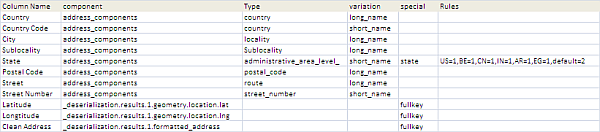GeoCode addresses with Google Maps API
Quick start
- Download the Google Maps workbook (button above)
- Amend Columns A,B,C in the VenueMaster workbook to your data
- Hit one of the buttons on that page to geocode (with Google, Bing, yahoo , create a KML file or plot the addresses on a map using Google, Yahoo, Bing or OVI.
- Read how it works below. You will normally not need to do any coding – just possible tweak a parameter sheet. For example here is all that is needed to Plot addresses on a google map or a Bing Map, where the argument is the name of a parameter sheet.
Public Sub bingMarkingVizVenues()
bingMarkingExample cVizAppVenues
End Sub
Public Sub googleMarkingVizVenues()
googleMarkingExample cVizAppVenues
End Sub
How to interact with Google MAPS API
Parameter Layout
Google Maps API parameters
Any additional column names present in your sheet that match any of the Column Names which have a component definition will be populated according to the rules given below – more details on that later.
geomap Response
Once deserialized, these are the component parts of a response to a request to geomap Google Headquarters. It should be straightforward to relate this to the parameters above. Note the special treatment though for ‘state’ and ‘fullkey’. Since various countries have different levels of administrative areas you can specify a mapping between country code and level, and fullkey means that the full key can be relied on to rely on the required result.
Main Code
- Create datasets of the Customer master Sheet, the decoding rules parameter block and the Fields parameter block.
- Check that the ID and Input address column exists.
- For each row in the Customer Master, send a Google API request with the unstructured input address
- Deserialize the response, and assuming status is “OK”, go off and decode each column according to the parameter rules.
Option Explicit
' NOTE: before using this please read the Google terms and conditions
' http://code.google.com/apis/maps/terms.html#section_10_12
' this example is purely for educational purposes and is a step in creating a google map
Const cApiUrl = "http://maps.googleapis.com/maps/api/geocode/json?address="
Dim iDebug As Long
' this is all about parameter names
Public Sub googleMappingExample()
Dim dSets As cDataSets
Dim ds As cDataSet, dr As cDataRow, sWire As String, dFields As cDataSet
Dim jo As cJobject, cb As cBrowser, sReq As String, dRules As cDataSet
' populate the customer master
Set dSets = New cDataSets
iDebug = 0
With dSets
.create
Set ds = .init(wholeSheet(cCustMaster), , cDataMaster, , , True)
' create the parameter page deserialization data set
Set dRules = .init(wholeSheet(cParamSheet), , cParamRules, True, cParamRules)
' create the parameter page data set
Set dFields = .init(wholeSheet(cParamSheet), , cParamFields, True, cParamFields)
With dFields
' check that the required fields are present in the input data
If Not ds.HeadingRow.Validate(True, _
.Cell(cFieldID, cFieldValue).toString, _
.Cell(cFieldAddress, cFieldValue).toString) Then
Exit Sub
End If
End With
End With
' now we have the data file and know that it contains an ID column and an address column
' now geocode the addresses - one by one (the final version will do it as a batch)
Set cb = New cBrowser
For Each dr In ds.Rows
sReq = cApiUrl & URLEncode( _
dr.Cell(dFields.Cell(cFieldAddress, cFieldValue).toString).toString) & _
"&sensor=false"
' get mapping result
sWire = cb.httpGET(sReq)
Set jo = New cJobject
With jo.deSerialize(sWire)
If .isValid Then
' now we have a cjobject of every field in the response
If .Child("status").toString = "OK" Then
' all is good go and find necessary fields
findSuitableJob .Child("results"), dr, Range("debug!a2")
Else
MsgBox ("Unable to geomap - status " & .Child("status").toString & ":url" & sReq)
End If
Else
MsgBox ("Badly formed jSon response received to " & sReq)
End If
End With
Set jo = Nothing
Next dr
Set dSets = Nothing
Set cb = Nothing
End Sub
Finding the appropriate values and populating
- Find the Country this address applies to in order to deal with any special country-level issues, and from that encode the state (if it’s needed)
- For each cell that is required to be copied over, find the most appropriate match in the API response. Note this needs a recursive approach since we need to get deep enough into the structure to match the depth of the parameter component.
Private Sub findSuitableJob(job As cJobject, dr As cDataRow, _
Optional rDebug As Range = Nothing)
'given a row, find the most appropriate object to populate it with
Dim dc As cCell, pc As cCell, jo As cJobject, sName As String, _
sCountry As String, stateLevel As String
' US is different processing than other countries so first get what country we are doing
Set jo = mappingFind(job, "address_components", "country", "short_name", "", "")
sCountry = "Caprica"
If jo Is Nothing Then
MsgBox ("couldnt find country - assume non-US")
Else
sCountry = jo.toString
End If
With dr.Parent.Parent.DataSet(cParamRules)
stateLevel = getStateLevel(LCase(Trim(sCountry)), LCase(Trim(.Cell("state", "rules").toString)))
End With
For Each dc In dr.Columns
' is this an interesting column ?
sName = dr.Parent.Headings(dc.Column).toString
With dr.Parent.Parent.DataSet(cParamRules)
Set pc = .Cell(sName, 1)
If Not pc Is Nothing Then
' it is a cell that needs filling in
Set jo = mappingFind(job, _
LCase(.Cell(sName, "component").toString), _
LCase(.Cell(sName, "type").toString), _
LCase(.Cell(sName, "variation").toString), _
LCase(.Cell(sName, "special").toString), _
stateLevel, rDebug)
With dc
If jo Is Nothing Then
.Value = Empty
Else
.Value = jo.Value
End If
.Commit
End With
End If
End With
Next dc
End Sub
Private Function mappingFind(job As cJobject, _
sComponent As String, sType As String, sVariation As String, sSpecial As String, _
stateLevel As String, Optional rDebug As Range = Nothing) As cJobject
' given a column name, what's the best fit in the structure response from geocoding
Dim sValue As String, jo As cJobject, jResult As cJobject, sKey As String
Dim st As String
' these are the parameters we will work with
sKey = LCase(job.fullKey)
sValue = LCase(job.toString)
' if you need a list this will show all seen api response values
If Not rDebug Is Nothing Then
rDebug.Offset(iDebug, 0).Value = sKey
rDebug.Offset(iDebug, 1).Value = job.Value
iDebug = iDebug + 1
End If
If sSpecial = "fullkey" Then
' fullkey needs no further matching
If sKey = sComponent Then
Set mappingFind = job
Exit Function
End If
Else
' looking for something like
' _deserialization.results.1.address_components.7.types.1
If sKey Like "*" & sComponent & ".*.types.*" Then
' special processing for 'state'
st = sType
If "state" = sSpecial And isState(sValue) Then st = st & stateLevel
If sValue = st Then
' got a type match, get the reqquested variation
' for example _deserialization.results.1.address_components.7.long_name
Set jResult = job.Parent.Parent.ChildExists(sVariation)
If jResult Is Nothing Then
MsgBox ("Variation " & sVariation & " doesnt exist " & " for " & job.Parent.Parent.fullKey)
Else
Set mappingFind = jResult
Exit Function
End If
End If
End If
End If
' recurse for children
If job.hasChildren Then
For Each jo In job.Children
Set jResult = mappingFind(jo, sComponent, sType, _
sVariation, sSpecial, stateLevel, rDebug)
If Not jResult Is Nothing Then
Set mappingFind = jResult
Exit Function
End If
Next jo
End If
End Function
Private Function isState(st As String) As Boolean
isState = (LCase(st) Like "administrative_area_level_*")
End Function
Private Function getStateLevel(sc As String, sr As String) As String
' this will be a format like US;CN;BE=1,default=2
Dim a As Variant, I As Long, deflt As String, b As Variant
a = Split(sr, ",")
For I = LBound(a) To UBound(a)
b = Split(a(I), "=")
If UBound(b) - LBound(b) <> 1 Then
MsgBox ("Invalid state rule " & sc)
Exit Function
Else
If b(LBound(b)) = "default" Then
getStateLevel = b(UBound(b))
ElseIf b(LBound(b)) = sc Then
getStateLevel = b(UBound(b))
Exit Function
End If
End If
Next I
End Function