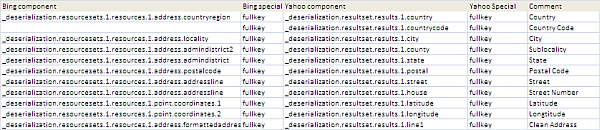Geocode Excel Data with Yahoo Placemaker
GeoCoding with Yahoo Placemaker – vs – Google Maps -vs- Bing Maps
- Yahoo require you to get a Key to use Placemaker which they call and Application ID. In this downloadable example, I am using my key. If you use this code for anything, please get your own and follow the Yahoo rules on usage. Google do not require you to get a key, but limit your usage to a small number of queries daily.
- Yahoo was as good as or better than Google in dealing with ambiguity.
- The Yahoo response is clean and does not contain a bunch of unnecessary waffle.
- The Yahoo response is even simpler than the Bing one, and easier to deal with and decode. It is so similar to Bing that I was able to use the same modules to deal with both, so implementing Placeholder was about a 30 minute job, mainly to find out what the field names were.
- Yahoo provides less detail than both Google and Bing, but most of what you would need is there. It does not provide a ‘cleaned up, full address’ field though, which the other 2 do. On the other hand, this can easily be constructed from other fields.
- Its confusing that Yahoo Placeholder is not actually Yahoo Maps. Yahoo Maps is actually OVI maps, which I haven’t tried .. yet.
The implementation
The parameter sheet
Note that the response from both Bing and Yahoo are simpler, so we can use the ‘fullkey’ parameter to identify the field within that response.
The Yahoo Placemaker Key
The Response
An example call is generated as below
http://where.yahooapis.com/geocode?location=1600%20Amphitheatre%20 Pkwy%2C%20Mountain%20View%2C%20CA%2094043%2C%20USA &flags=J&appid=xxxxxxxxxx
and this the response – a lot briefer and more to the point than Bing or Google.{“ResultSet”:{“version”:”1.0″,”Error”:0,”ErrorMessage”:”No error”,”Locale”:”us_US”,”Quality”:87, “Found”:1,”Results”: [{“quality”:87, “latitude”:”37.423232″, “longitude”:”-122.085569″,”offsetlat”:”37.423109″, “offsetlon”:”-122.085598″, “radius”:500,”name”:””, “line1″:”1600 Amphitheatre Pky”, “line2″:”Mountain View, CA 94043-1351″,”line3″:””, “line4″:”United States”, “house”:”1600″,”street”:”Amphitheatre Pky”,”xstreet”:””,”unittype”:””, “unit”:””, “postal”:”94043-1351″,”neighborhood”: “”, “city”:”Mountain View”, “county”:”Santa Clara County”,”state”: “California”, “country”:”United States”,”countrycode”:”US”,”statecode”:”CA”, “countycode”:””,”uzip”:”94043″, “hash”:”92F5774D0FC9C1AA”, “woeid”:12797130,”woetype”:11}]}}
This response gets decoded into a cJobject and this data is used in populating the sheet.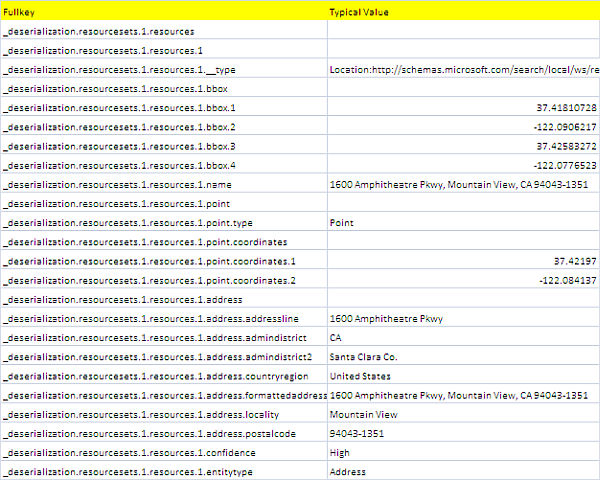
The code
This is very similar to Complete Excel Address Data with Bing Maps API, and calls many of the same modules which I won’t bother repeating here. We are doing the same thing – namely geoCoding and filling in named fields such as country etc as specified, and according to the rules in a parameter sheet. This is the yahooMappingExample module in the downloadable GoogleMapping.xlsm file.
Option Explicit
' NOTE: before using this please read the Yahoo terms and conditions
' http://info.yahoo.com/legal/us/yahoo/api/api-2140.html
' http://info.yahoo.com/legal/us/yahoo/applicationplatform/applicationplatform-3959.html
' this example is purely for educational purposes and is a step in creating a yahoo map
' YOU NEED TO GET YOUR OWN Yahoo KEY TO BUILD AN APPLICATION WITH THIS CODE
Const cYahooApiUrl = "http://where.yahooapis.com/geocode?location="
Public Sub yahooMappingExample()
Dim dSets As cDataSets, dr As cDataRow, sInput As String
Dim jo As cJobject, cb As cBrowser, sReq As String, sWire As String
iDebug = 1
Set dSets = dSetsSetup
If dSets Is Nothing Then Exit Sub
' now we have the data file and know that it contains an ID column and an address column
' now geocode the addresses - one by one (the final version will do it as a batch)
Set cb = New cBrowser
With dSets
For Each dr In .DataSet(cMaster).Rows
sInput = rxReplace("nonprintable", _
dr.Cell(.DataSet(cParamFields).Cell _
(cFieldAddress, cFieldValue).toString).toString, " ")
sReq = cYahooApiUrl & URLEncode(sInput) & _
"&flags=J&appid=" & _
dSets.DataSet(cYahooParameters).Cell("Key", "Value").toString
' get mapping result
sWire = cb.httpGET(sReq)
Set jo = New cJobject
With jo.deSerialize(sWire)
If .isValid And Not .ChildExists("ResultSet") Is Nothing Then
' now we have a cjobject of every field in the response
With .Child("ResultSet")
If .Child("Error").Value = 0 Then
' all is good go and find necessary fields
If Not .Child("Results").hasChildren Then
MsgBox ("No results for " & ":url" & sReq)
Else
fullkeySuitableJob .Child("Results"), _
dr, "yahoo component", "yahoo special", _
Range("debug!a2")
End If
Else
MsgBox ("Unable to geomap - status " & .Child("ErrorMessage").toString & ":url" & sReq)
End If
End With
Else
MsgBox ("Badly formed jSon response received to " & sReq)
End If
End With
Set jo = Nothing
Next dr
End With
Set dSets = Nothing
Set cb = Nothing
End Sub
In fact since this was so close to the Complete Excel Address Data with Bing Maps API example, I generalized a few more procedures that could be used by both. These can be found in the Publics module in the downloadable GoogleMapping.xlsm file.
Option Explicit
Public Const cFieldID = "ID"
Public Const cFieldAddress = "Address"
Public Const cFieldValue = "Column Name"
Public Const cParamSheet = "Parameters"
Public Const cParamFields = "Fields"
Public Const cParamRules = "Column Name"
Public Const cTransactions = "Transactions"
Public Const cMaster = "Master"
Public Const cCopyFields = "Clone from Master"
Public Const cJoin = "Join"
Public Const cTab = "Tabs"
Public Const cName = "Name"
Public Const cSheet = "Worksheet"
Public Const cMeasure = "Measures"
Public Const cBingParameters = "Bing"
Public Const cYahooParameters = "Yahoo"
Public iDebug As Long
Public Function dSetsSetup() As cDataSets
Dim dSets As cDataSets
' populate the customer master
Set dSets = New cDataSets
With dSets
.create
' get the names of all the sheets
.init wholeSheet(cParamSheet), , cName, True, cName
' create the parameter page deserialization data set
.init wholeSheet(cParamSheet), , cParamRules, True, cParamRules
.init wholeSheet(.DataSet(cName).Cell(cMaster, cSheet).toString), , cMaster, , , True
' create the parameter page data set
.init wholeSheet(cParamSheet), , cParamFields, True, cParamFields
.init wholeSheet(cParamSheet), , cBingParameters, True, cBingParameters
.init wholeSheet(cParamSheet), , cYahooParameters, True, cYahooParameters
With .DataSet(cParamFields)
' check that the required fields are present in the input data
If Not dSets.DataSet(cMaster).HeadingRow.Validate(True, _
.Cell(cFieldID, cFieldValue).toString, _
.Cell(cFieldAddress, cFieldValue).toString) Then
Exit Function
End If
End With
End With
Set dSetsSetup = dSets
End Function
Public Sub fullkeySuitableJob(job As cJobject, dr As cDataRow, _
spComponent As String, spSpecial As String, _
Optional rDebug As Range = Nothing)
'given a row, find the most appropriate object to populate it with
Dim dc As cCell, pc As cCell, jo As cJobject, sName As String
For Each dc In dr.Columns
' is this an interesting column ?
sName = dr.Parent.Headings(dc.Column).toString
With dr.Parent.Parent.DataSet(cParamRules)
Set pc = .Cell(sName, 1)
If Not pc Is Nothing Then
' it is a cell that needs filling in
Set jo = fullkeyMappingFind(job, _
LCase(.Cell(sName, spComponent).toString), _
LCase(.Cell(sName, spSpecial).toString), _
rDebug)
With dc
If jo Is Nothing Then
.Value = Empty
Else
.Value = jo.Value
End If
.Commit
End With
End If
End With
Next dc
End Sub
Public Function fullkeyMappingFind(job As cJobject, _
sComponent As String, sSpecial As String, _
Optional rDebug As Range = Nothing) As cJobject
' given a column name, what's the best fit in the structure response from geocoding
Dim sValue As String, jo As cJobject, jResult As cJobject, sKey As String
Dim st As String
' these are the parameters we will work with
sKey = LCase(job.fullKey)
sValue = LCase(job.toString)
' if you need a list this will show all seen api response values
If Not rDebug Is Nothing Then
rDebug.Offset(iDebug, 0).Value = sKey
rDebug.Offset(iDebug, 1).Value = job.Value
iDebug = iDebug + 1
End If
If sSpecial = "fullkey" Then
' fullkey needs no further matching
If sKey = sComponent Then
Set fullkeyMappingFind = job
Exit Function
End If
Else
MsgBox ("Only full key implemented for this provider")
End If
' recurse for children
If job.hasChildren Then
For Each jo In job.Children
Set jResult = fullkeyMappingFind(jo, sComponent, sSpecial, rDebug)
If Not jResult Is Nothing Then
Set fullkeyMappingFind = jResult
Exit Function
End If
Next jo
End If
End Function
Summary
Complete Excel Address Data with Yahoo Placemaker Maps API was a breeze to implement, partly because the work had already been done with Complete Excel Address Data with Bing Maps API and Complete Excel Address Data with Google Mapping API. Nevertheless, the simple jSon response to the REST query was refreshingly clutter free, with only a couple of minor things missing. Although I am focusing on Google Maps API for the projects in this section, I may return to this at a later date. I look forward to your questions and comments at our forum.