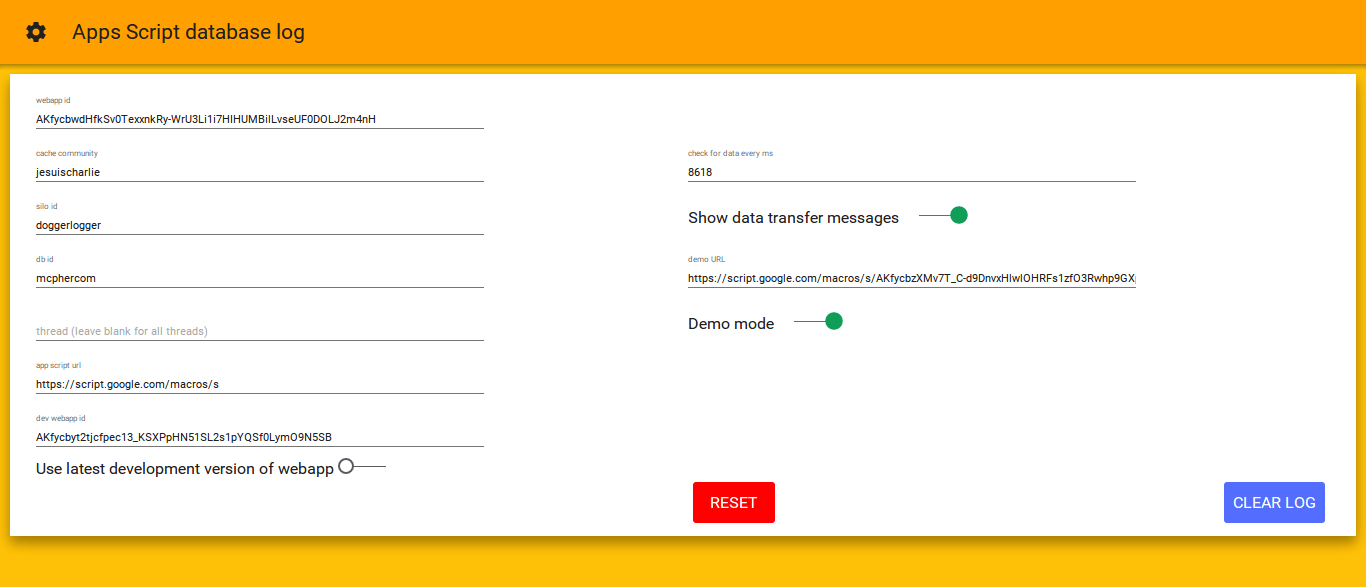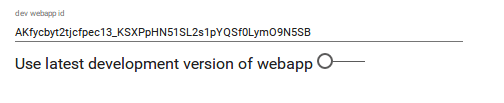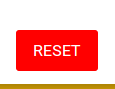Multi user apps script logger has a brief overview of how to use the Dogger Polymer inspector to look at log files it creates in Apps Script, and introduces some of the concepts.
Here’s how to change the settings.
First bring up the hosted version of the inspector, which can be found here [deprecated]
Bring up the settings screen by selecting the gears
By default, there are some values already set. These point at the demo apps scripts which will create log entries for you to see. As you customize this for yourself, these will need to be changed to reflect your own apps scripts. These modifed settings are stored in local storage on your PC/device.
Set up your web app ID
This is the key of your webapp – the one that is reads and serves from the dbabstraction database you have selected for your log files.
Credentials
Three credentials are needed that must match the ones used when your log file was written. These are typical parameters to Database abstraction with google apps script. They can be anything you want, but guidance on their use is included in Multi user apps script logger.
Typically this would be blank, but you can enter a value here that matches a string you used when logging. Entering a value here allows you to filter the log to look at entries from particular sources
You will probably never need to change this. It’s the root URL for apps script webapps.
While developing your dogger server, you may want to use a development version rather than the production one. You can supply the key of the development version here. Selecting the toggle will use it in preference to the webapp id you provided in the first field.
Refresh interval
The client polls the server every now and again to see if there are any new log entries. This is the number of milliseconds between refresh attempts. Don’t set this number too low or you will flood your server with unnecessary requests.
Network information
You may see messages like this popping up at the bottom of the screen regularly like this.
Each time a data exchange has happened with the server, status info will be shown. This can be useful for debugging, but in normal operation you can turn this off
Demo Mode
In this mode, a special webapp that matches the default credentials will simulate some apps script activity. The purpose is so that you can see what a logging session would look like. You can write your own demo webapp if you like, and enter the url here. Note that in normal operation you should turn this demo mode off.
Clear the log
You can clear the log at any time. Note that this will clear both what the inspector shows, and the logged data in the database.
Reset to factory settings
This sets all the above back to default values – in other words all the demo values
URL parameters
You can also set any of these things via url paramaters – so for example [deprecated]would set demo mode off before kicking it off. You can also use reset=true to force a factory reset to demo mode on starting. Any settings you choose are always recorded in local storage whether you changed them in the settings screen or by url parameter. Here are all the parameters and their default factory values
webAppId:"AKfycbwdHfkSv0TexxnkRy-WrU3Li1i7HIHUMBilLvseUF0DOLJ2m4nH", siloId:"doggerlogger", dbId:"mcphercom", cacheCommunity:"jesuischarlie", appsScriptUrl:"https://script.google.com/macros/s", enableDev:false, schedule:8618, enableToast:true, thread:"", demoMode:true, demoUrl:"https://script.google.com/macros/s/AKfycbzXMv7T_C-d9DnvxHlwlOHRFs1zfO3Rwhp9GXpgj0VDq-ikrQU/exec", devAppId:"AKfycbyt2tjcfpec13_KSXPpHN51SL2s1pYQSf0LymO9N5SB"
For more on this see Multi user apps script logger, Polymer and Database abstraction with google apps script
For help and more information join our community, follow the blog or follow me on Twitter