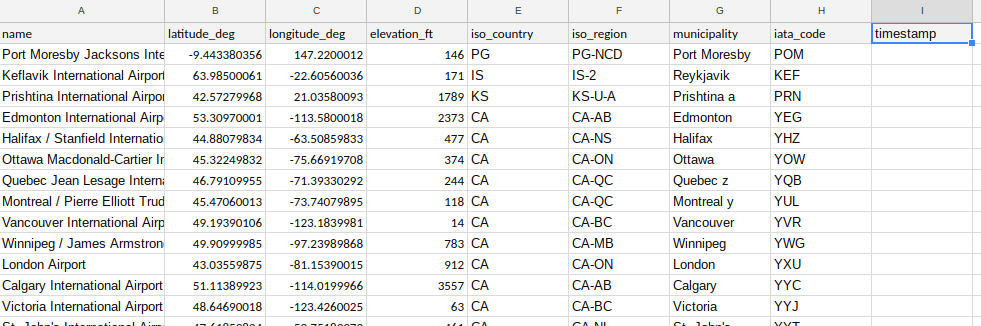1wYuya4Vchqa8Ovl0MYSxYwKM8ZjiGFqO5NUo_KzGi-GPMT-HfDEJ6i3k
simple onEdit trigger
As you will know, you can create a trigger to watch out for spreadsheet edits. This example does that and adds a timestamp if a particular column is edited. Here’s the test sheet, and the idea is that when the “municipality” column is edited, the “timestamp” column recevies a timestamp of now.
The trigger code itself is not exceptional, and calling the function onEdit automatically designates it as a simple trigger.
function onEdit(e) {
var targetCol = 7;
var resultCol = 9;
var targetSheet = "Airports-play";
// if its an interesting range then add a timestamp
if (e && e.range && e.range.getColumn() === targetCol && e.range.getSheet().getName() === targetSheet) {
e.range.offset ( 0, resultCol - targetCol, 1,1).setValue (new Date());
}
}
But you can see the problem here is that if any columns are inserted or deleted, or a sheet is renamed, it will stop working. A way to solve this would be to use named ranges – but they themselves can be changed or deleted in the spreadsheet UI, which would again cause the function to fail.
Sheets DeveloperMetadata
{
// stuff for a column level -- I'll use this one in a later demo
// CreateDeveloperMetadataRequest
createDeveloperMetadata:{
// DeveloperMetaData
developerMetadata:{
// DeveloperMetaDataLocation with column scope
metadataKey:"timestampColumn",
metadataValue:JSON.stringify({
writtenBy:Session.getActiveUser().getEmail(),
createdAt:new Date().getTime()
}),
location:{
dimensionRange: {
sheetId:sheet.getSheetId(),
dimension:"COLUMNS",
startIndex:8, //(column 9)
endIndex:9 // actually only 1 row (works like .slice)
}
},
visibility:"DOCUMENT"
}
}}
Installable trigger
function onEditSM (e) {
if (e && e.range && e.source) {
// get the current state of the target Column
var result = doSearch("municipalityColumn");
// get the last in case theres more than 1 (this is why I use a library normally)
var dim = getDimRange (result);
if (!dim) throw 'couldnt find meta data for targetColumn';
// finally we have the dimension range
if (dim && e.range.getColumn() === dim.startIndex + 1 && e.range.getSheet().getSheetId() === dim.sheetId) {
// this is the right column as the target
// now find out what needs to be updated
var result = doSearch ("timestampColumn");
var tDim = getDimRange (result);
if (!tDim) throw 'couldnt find meta data for timestamp column';
// for debugging e.range.offset(0,3,1,1).setValue(JSON.stringify(tDim));
// add the timestamp
e.range.offset ( 0 , tDim.startIndex - dim.startIndex , 1,1).setValue(new Date());
}
}
//this is why I use a library - find the latest dimensionRange in a search request
function doSearch (key) {
return Sheets.Spreadsheets.DeveloperMetadata.search({
dataFilters:[{
developerMetadataLookup: {
metadataKey: key
}}]
}, e.source.getId());
}
function getDimRange (result) {
var rm = result.matchedDeveloperMetadata;
var match = rm && rm.length && rm[rm.length-1];
return match && match.developerMetadata && match.developerMetadata.location &&
match.developerMetadata.location.dimensionRange;
}
}
Why not join our community , follow the blog or Twitter.