Info Card customization
By default the info card appears when you hover over a node in the scrviz visualization. Although the info card is they key tool for investigating scrviz entries, it can be annoying if you don’t need to see or access it. Here’s some strategies to tailor the behavior of the https://scrviz.web.app info card to your preference.
Option 1 – turn it off altogether
If you just want to explore the vizualization without any info cards, then you can turn off all info cards.
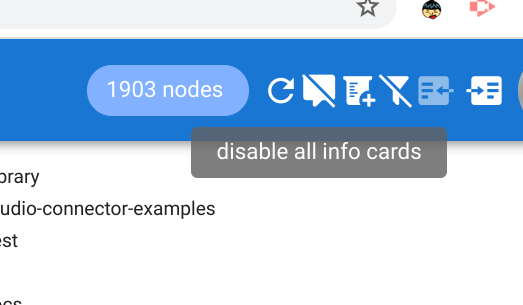
Option 2 – disable info cards on hover.
Normally info cards will be shown as you hover over nodes. If you want to stop that behavior and just show them when a node is clicked, you can control that too
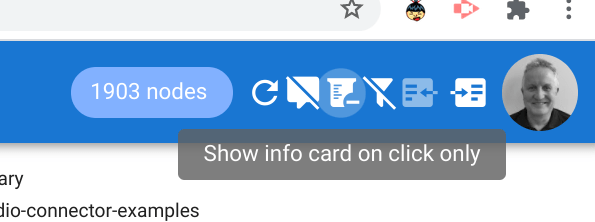
Option 3 – pin/unpin cards
When you click on a node text, its card automatically gets pinned. That means it stays in position until either you click on another card, you click on the node again or you unpin it. This allows you move around the viz still keeping the selected info card in view. While a card is pinned, hovering over other cards is ignored.
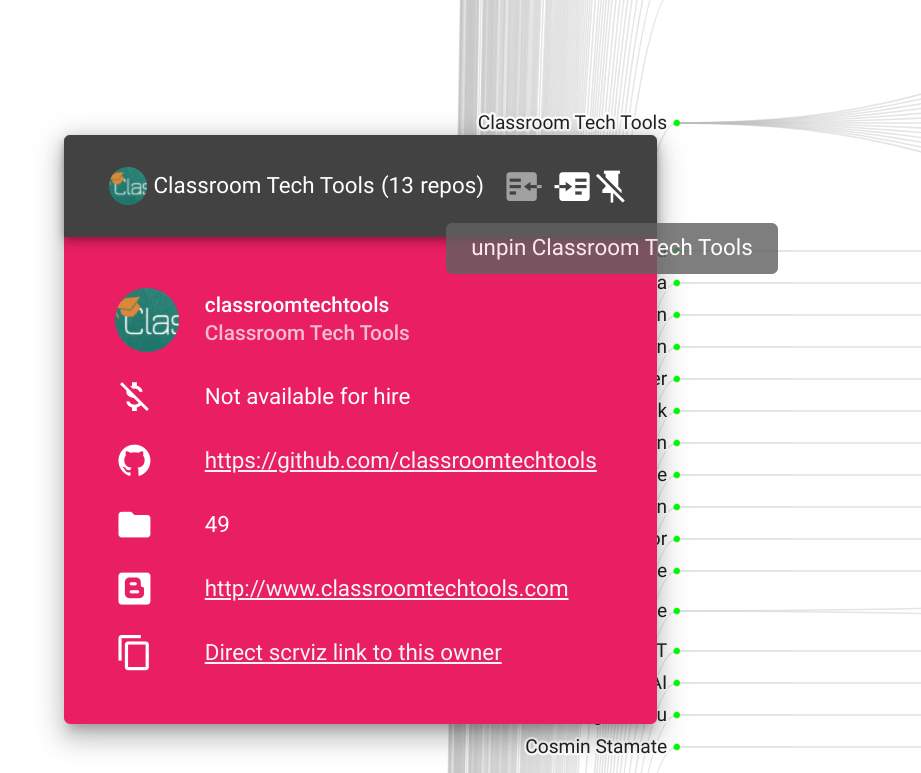
Option 4 – Dismiss the current card
If you hover over any of the toolbar view options, the currently displayed card will disappear.

Links
Github https://github.com/brucemcpherson/gitvizzy
My profile https://github.com/brucemcpherson/scrviz-profile
My scrviz link https://scrviz.web.app?owner=brucemcpherson
Example scrviz library link: https://scrviz.web.app/?repo=brucemcpherson/cGoa
All about scrviz
Every Google Apps Script project on Github visualized