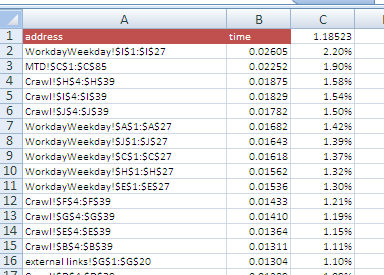Sometimes recalculation seems to take a long time and you cant find the formula that is slowing it all down. The advice you find is usually generic, telling you that function X() is slow etc, but what you really want to do is find out which cells in your sheet are taking a long time. Here are some modules to help you do that. OptimizeExample.xlsm is a downloadable working example here, or you can follow along with the development below
Page Content
hide
Optimizing your sheet
Lets say that you have a large complex worksheet, and it is so slow that you have to turn off automatic calculation to make it usable. Well if thats the case, its already not really usable. To optmize your workbook, the first thing is to find which calculations are actually taking a long time. So what we are going to do here is create something that tells you the execution time of every single column in your workbook and creates a log so you can see the columns that take the most time.
The output is going to look something like this – showing how long it took to execute the formulas in each column of your workbook.
1. First create a tab called ExecutionTimes, and the headings as above.
2. Now create a module called Optimize, and insert the following Sub.
This code is available from optimizeExample.xlsm in the downloads section.
Function timeSheet(ws As Worksheet, routput As Range) As Range
Dim ro As Range
Dim c As Range, ct As Range, rt As Range, u As Range
ws.Activate
Set u = ws.UsedRange
Set ct = u.Resize(1)
Set ro = routput
For Each c In ct.Columns
Set ro = ro.Offset(1)
Set rt = c.Resize(u.Rows.Count)
rt.Select
ro.Cells(1, 1).Value = rt.Worksheet.Name & "!" & rt.Address
ro.Cells(1, 2) = shortCalcTimer(rt, False)
Next c
Set timeSheet = ro
End Function
This is our main function that will be called for each Sheet in your workbook. Starting at the place identified by the range routput, it will report on the address of each column in the sheet ws, along with how long it took to calculate each formula in seconds.
3. Now insert the following subs which will reference this.
Sub timeallsheets()
Call timeloopSheets
End Sub
Sub timeloopSheets(Optional wsingle As Worksheet)
Dim ws As Worksheet, ro As Range, rAll As Range
Dim rKey As Range, r As Range, rSum As Range
Const where = "ExecutionTimes!a1"
Set ro = Range(where)
ro.Worksheet.Cells.ClearContents
Set rAll = ro
'headers
rAll.Cells(1, 1).Value = "address"
rAll.Cells(1, 2).Value = "time"
If wsingle Is Nothing Then
' all sheets
For Each ws In Worksheets
Set ro = timeSheet(ws, ro)
Next ws
Else
' or just a single one
Set ro = timeSheet(wsingle, ro)
End If
'now sort results, if there are any
If ro.Row > rAll.Row Then
Set rAll = rAll.Resize(ro.Row - rAll.Row + 1, 2)
Set rKey = rAll.Offset(1, 1).Resize(rAll.Rows.Count - 1, 1)
' sort highest to lowest execution time
With rAll.Worksheet.Sort
.SortFields.Clear
.SortFields.Add Key:=rKey, _
SortOn:=xlSortOnValues, Order:=xlDescending, _
DataOption:=xlSortNormal
.SetRange rAll
.Header = xlYes
.MatchCase = False
.Orientation = xlTopToBottom
.SortMethod = xlPinYin
.Apply
End With
' sum times
Set rSum = rAll.Cells(1, 3)
rSum.Formula = "=sum(" & rKey.Address & ")"
' %ages formulas
For Each r In rKey.Cells
r.Offset(, 1).Formula = "=" & r.Address & "/" & rSum.Address
r.Offset(, 1).NumberFormat = "0.00%"
Next r
End If
rAll.Worksheet.Activate
End Sub
4. Insert the code for timing the calculation.
shortCalcTimer() is called from timeSheet() for each column in the sheet. This is based on a module I found on a microsoft website and seems to work quite well in that it is more granular than the usual vba timer functions. Acknowledgement for the original version of the microtimer to Charles Williams, Decision Models Limited
At the top of your Optimize module enter this
Option Explicit Private Declare Function getFrequency Lib "kernel32" _ Alias "QueryPerformanceFrequency" (cyFrequency As Currency) As Long Private Declare Function getTickCount Lib "kernel32" _ Alias "QueryPerformanceCounter" (cyTickCount As Currency) As Long
and finally,
Function shortCalcTimer(rt As Range, Optional bReport As Boolean = True) As Double
Dim dTime As Double
Dim sCalcType As String
Dim lCalcSave As Long
Dim bIterSave As Boolean
'
On Error GoTo Errhandl
' Save calculation settings.
lCalcSave = Application.Calculation
bIterSave = Application.Iteration
If Application.Calculation <> xlCalculationManual Then
Application.Calculation = xlCalculationManual
End If
' Switch off iteration.
If Application.Iteration <> False Then
Application.Iteration = False
End If
' Get start time.
dTime = MicroTimer
If Val(Application.Version) >= 12 Then
rt.CalculateRowMajorOrder
Else
rt.Calculate
End If
' Calc duration.
sCalcType = "Calculate " & CStr(rt.Count) & _
" Cell(s) in Selected Range: " & rt.Address
dTime = MicroTimer - dTime
On Error GoTo 0
dTime = Round(dTime, 5)
If bReport Then
MsgBox sCalcType & " " & CStr(dTime) & " Seconds"
End If
shortCalcTimer = dTime
Finish:
' Restore calculation settings.
If Application.Calculation <> lCalcSave Then
Application.Calculation = lCalcSave
End If
If Application.Iteration <> bIterSave Then
Application.Calculation = bIterSave
End If
Exit Function
Errhandl:
On Error GoTo 0
MsgBox "Unable to Calculate " & sCalcType, _
vbOKOnly + vbCritical, "CalcTimer"
GoTo Finish
End Function
'
Function MicroTimer() As Double
'
' Returns seconds.
'
Dim cyTicks1 As Currency
Static cyFrequency As Currency
'
MicroTimer = 0
' Get frequency.
If cyFrequency = 0 Then getFrequency cyFrequency
' Get ticks.
getTickCount cyTicks1
' Seconds
If cyFrequency Then MicroTimer = cyhttps://ramblings.mcpher.com/wp-admin/edit.php?post_type=docsTicks1 / cyFrequency
End Function
All Done…
The sub you will execute is timeallsheets. If you like, create a command button in your workbook and associate it with that, otherwise just run it as is.
Finally …
If you want to just analyze a single sheet, then use this code, substituting in the name of the sheet you want to analyze, or just download a working example
Sub timeonesheet()
Call timeloopSheets(Worksheets("LIsts"))
End Sub
Why do execution time logging ?
Because its a quick way to find out where the problem in your sheet is. If you sort the output you can attack the ones that are taking the longest, and test to see the result.
go deeper?
If you need to optimize VBA , you will find information and downloads for a project which creates a fully working automatic code profiler here.
Charles Williams, Decision Models Limited has a lot of advice on optimization at these following links.
For help and more information join our forum, follow the blog or follow me on Twitter