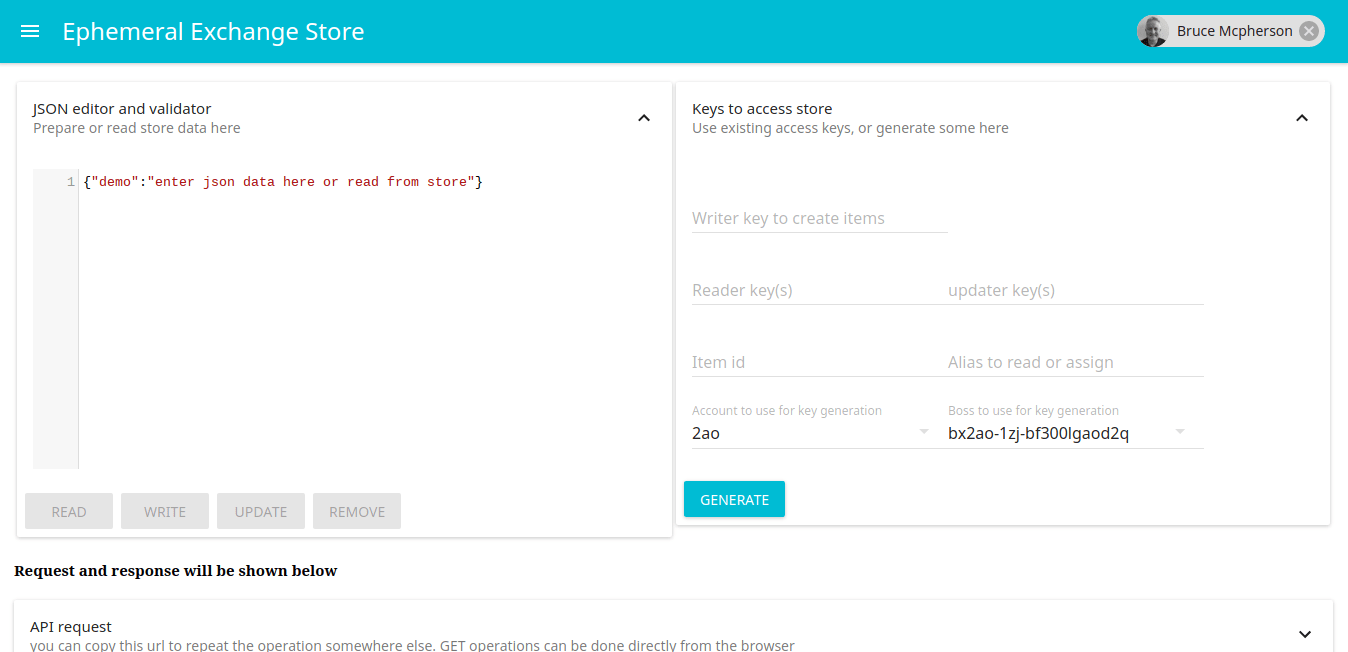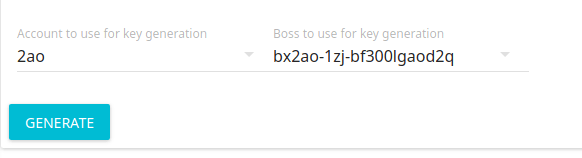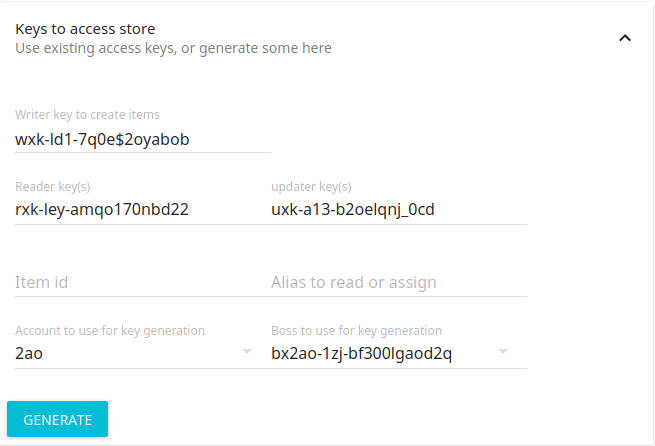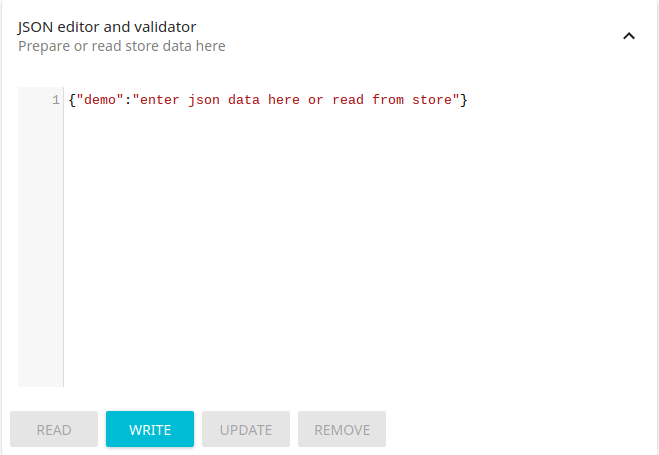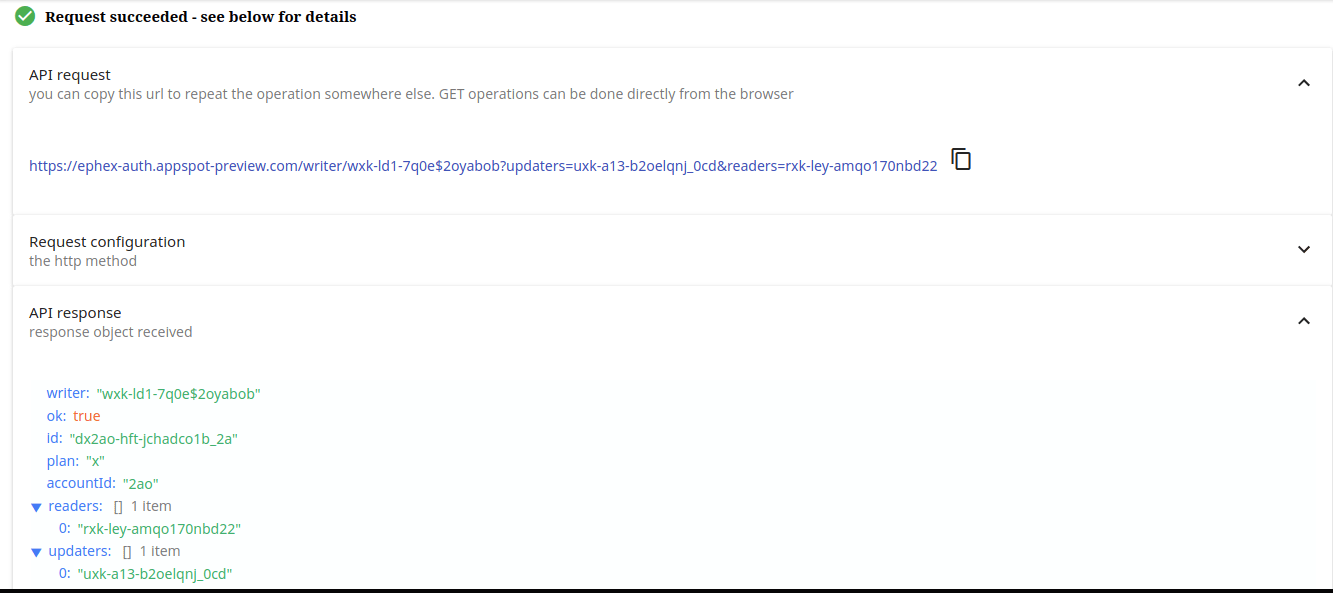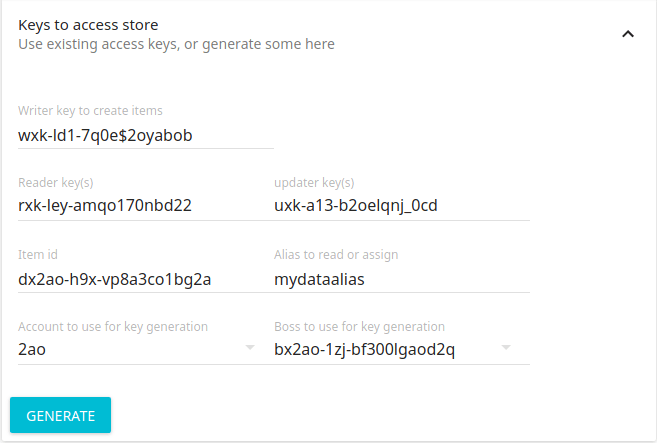The Ephemeral Exchange Console allows you to create, read and edit JSON data directly in the store. This makes it a great too for checking data for apps that need to read or write JSON data.
As usual, you create keys to access the store, and you can either use keys you have already created, or you can create a set on the fly in the JSON editor.
Initial screen
looks like this
Keys
If you already have some project keys you can simply enter them here.
Normally keys are created by your App, using the API, but you can generate a complete new set of keys here if you prefer, and select which account and boss key they should be generated with. You need to be signed in, and have created at least one boss key in the console.
Here’s an example with keys generated
Writing
Create the data you want to write in the JSON editor an hit WRITE. It will use the Writer key to write to the store (and also authorize access for any updater or reader keys you have in the keys section).
Results
The item key will be automatically entered in the keys section, and if you want to take a look at what the API did when it wrote the item you can check out the results card, a section of which is shown below.
Links
For convenience, links to read this item from an app (or from the browser), using any keys you have authorized are also shown
Alias
When you write an item, its id will appear in the keys section , but using an alias is a good way to persist a data abstraction, even though the underlying data might change. When you create an alias, it is assigned to access keys – so the alias is specific to them. The underlying data id can be reassigned to the alias. To use an alias here just supply one. The data item created can then be referred to by its alias rather than its id.
Update, remove, read, these all work the same way – using the keys in the keys section to manipulate the data in the store.
Where to get it
To use the store console, just visit the console and login with your google ID. No other registration is required. See this documentation for how to use the API and Ephemeral Exchange for more info, examples and demos.
For more like this, see Ephemeral Exchange