Making a ticker dashboard for all venues
Next we’ll create a dashboard – most recent ticker data for each venue on one page that looks like this.
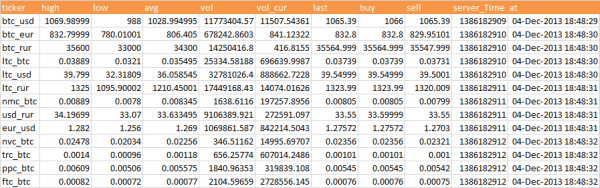
The dashboard is described in this piece of the manifest
"dashboards": [
{
"type": "ticker",
"name": "tickerDashboard",
"timeFormat": "dd-mmm-yyy hh:mm:ss"
}
],
and the venues to be included
"work": [
{
"type": "ticker",
"venues": [
"btc_usd",
"btc_eur",
"btc_rur",
"ltc_btc",
"ltc_usd",
"ltc_rur",
"nmc_btc",
"usd_rur",
"eur_usd",
"nvc_btc",
"trc_btc",
"ppc_btc",
"ftc_btc"
]
Here’s the code
Public Function btcMakeDashboard(Optional dashType As String = "ticker") As Boolean
' this creates an empty dashboard based on the latest ticker values
' should setup the workbook sheets first
Dim boardName As String, co As Collection, jobDash As cJobject, jobSetup As cJobject, jobWork As cJobject, joc As cJobject, _
prefix As String, ws As Worksheet, rhead As Range, r As Range, rData As Range, manifest As cJobject, jor As cJobject
Set manifest = getManifest()
' find out all about this kind of dashboard
Set jobDash = findInChildren(manifest.child("dashboards"), "type", dashType)
If jobDash Is Nothing Then
MsgBox "cant find type " & dashType & " in dashboard description"
Exit Function
End If
' delete the existing dashboard
Set ws = sheetExists(jobDash.child("name").toString, False)
If Not ws Is Nothing Then
Application.DisplayAlerts = False
ws.Delete
Application.DisplayAlerts = True
End If
' make a new one
Set ws = Sheets.add(, Sheets(manifest.toString("manifest.name")))
ws.name = jobDash.child("name").toString
Set rData = ws.Cells(1, 1)
' get whats in this type
Set jobSetup = findInChildren(manifest.child("setup.types"), "type", dashType)
If jobSetup Is Nothing Then
MsgBox "cant find type " & dashType & " in setup description"
Exit Function
End If
' get what work needs done in this type
Set jobWork = findInChildren(manifest.child("work"), "type", dashType)
If jobWork Is Nothing Then
MsgBox "cant find type " & dashType & " in work description"
Exit Function
End If
' add the columns
colorizeCell ws.Cells(1, 1).Resize(, jobSetup.child("options.columns").children.count + 1), _
jobSetup.toString("options.fillColor")
rData.value = dashType
For Each joc In jobSetup.child("options.columns").children
With rData.Offset(, joc.childIndex)
.value = joc.value
' if this is a date convert column, set the appropriate format
If Not jobSetup.child("options").childExists("convertTimes") Is Nothing Then
For Each jor In jobSetup.child("options.convertTimes").children
If LCase(jor.child("to").value) = LCase(.value) Then
.EntireColumn.NumberFormat = jobDash.toString("timeFormat")
End If
Next jor
End If
End With
Next joc
' now add the rows
For Each jor In jobWork.child("venues").children
rData.Offset(jor.childIndex).value = jor.value
' add the data as formulas
For Each joc In jobSetup.child("options.columns").children
rData.Offset(jor.childIndex, joc.childIndex).Formula = _
Replace("=INDIRECT('" & dashType & "_'&$a" & 1 + jor.childIndex & "&'!'&CHAR(CODE('A')+COLUMN()-2)&2)", "'", q)
Next
Next jor
'finally refit for the data
toEmptyBox(wholeSheet(ws.name)).EntireColumn.AutoFit
manifest.tearDown
End Function
Walkthrough
Converting times
As covered in Creating a workbook from JSON manifest, it’s possible that there are some times that need converted from Unix timestamps. In order to display correctly, we can apply a given time format to the receiving columns,
For Each joc In jobSetup.child("options.columns").children
With rData.Offset(, joc.childIndex)
.value = joc.value
' if this is a date convert column, set the appropriate format
If Not jobSetup.child("options").childExists("convertTimes") Is Nothing Then
For Each jor In jobSetup.child("options.convertTimes").children
If LCase(jor.child("to").value) = LCase(.value) Then
.EntireColumn.NumberFormat = jobDash.toString("timeFormat")
End If
Next jor
End If
End With
Next joc
Generating formulas
Instead of copying the data over from the worksheets that make up the dashboard, we instead want to create a formula that references them. That way, if the worksheets get updated in some way other than this automated process, they will still display the current values of the contributing sheets. Essentially we want a formula like this example to appear in each cell of the dashboard.
=INDIRECT(“ticker_”&$A2&”!”&CHAR(CODE(“A”)+COLUMN()-2)&2)
here’s how
' now add the rows
For Each jor In jobWork.child("venues").children
rData.Offset(jor.childIndex).value = jor.value
' add the data as formulas
For Each joc In jobSetup.child("options.columns").children
rData.Offset(jor.childIndex, joc.childIndex).Formula = _
Replace("=INDIRECT('" & dashType & "_'&$a" & 1 + jor.childIndex & "&'!'&CHAR(CODE('A')+COLUMN()-2)&2)", "'", q)
Next
Next jor
For more on this see. Data driven VBA apps with JSON
