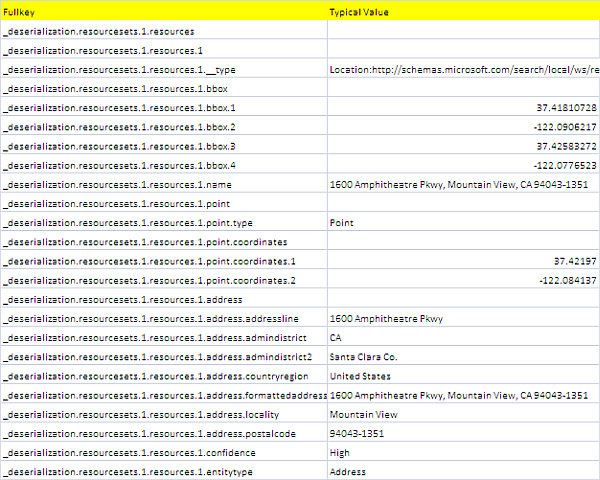GeoCode Excel Data with Bing Maps
If you haven’t read about Bing rules on doing this, please do.
Since we have done this in Google Maps, I thought it would be worthwhile to see how it’s done in Bing Maps. This all uses cDataSet to abstract data and make all this a trivial exercise.
Quick start
- Download the Google Maps workbook (button above)
- Amend Columns A,B,C in the VenueMaster workbook to your data
- Hit one of the buttons on that page to geocode (with Google, Bing, yahoo , create a KML file or plot the addresses on a map using Google, Yahoo, Bing or OVI.
- Read how it works below. You will normally not need to do any coding – just possible tweak a parameter sheet. For example here is all that is needed to Plot addresses on a google map or a Bing Map, where the argument is the name of a parameter sheet.
Public Sub bingMarkingVizVenues()
bingMarkingExample cVizAppVenues
End Sub
Public Sub googleMarkingVizVenues()
googleMarkingExample cVizAppVenues
End Sub
Bing maps – vs – Google Maps
These restful apis work in pretty much the same way, Here are the main differences.
- Microsoft require you to get a Key to use Bing. In this downloadable example, I am using my key. If you use this code for anything, please get your own and follow the Microsoft rules on usage. Google do not require you to get a key, but limit your usage to a small number of queries daily.
- Bing is less able to deal with amibuity. In the set of 10 random addresses, Bing was unable to identify half of them. Google got them all.
- There is a whole bunch of unnecessary stuff about copyright, and other junk that is returned from each query to Bing. What a waste of space and traffic.
- Bing provides less detail than Google, but the results are a lot easier to deal with.
- Bing is fussy about input – for example I needed to clean the input addresses to get rid of non printable characters and so on. Google doesn’t care about that.
- Bing Maps has a stupid name.
The implementation
Essentially this is exactly the same kind of implementation as for the Google Version, so please take a look at that first and we can concentrate on the differences.
The parameter sheet
The jSon response from Bing is a different structure. However it can easily be accommodated in the same structure as we used for the Google version. Here it is with a couple of extra columns specific to Bing.
Note that the response from Bing is simpler, so we use simply the ‘fullkey’ to identify the field within that response.
The Bing Key
As mentioned you need a developer key to use Bing. In the downloadable example I am using my key. You need to get your own by registering at the Bing Portal. Once you have it you can enter it in the parameter sheet, replacing the one that is in the parameter sheet.
The Response
An example call is generated as below
http://dev.virtualearth.net/REST/v1/Locations/1600 %20Amphitheatre%20Pkwy%2C%20Mountain %20View %2C%20CA%2094043%2C%20USA?output=json&key= AmVoAsOUH9QHTL4-Zc7qF7MjU8tm7zR9rDdXsA5QRsgudEwRJmz_a_NkGMmTUn3I
and this the response
{"authenticationResultCode":"ValidCredentials", "brandLogoUri":"http:\/\/dev.virtualearth.net\/Branding\/logo_powered_by.png", "copyright":"Copyright © 2011 Microsoft and its suppliers. All rights reserved. This API cannot be accessed and the content and any results may not be used, reproduced or transmitted in any manner without express written permission from Microsoft Corporation.", "resourceSets":[{"estimatedTotal":1, "resources":[{"__type": "Location:http:\/\/schemas.microsoft.com\/search\/local\/ws\/rest\/v1", "bbox":[37.418107282429325, -122.09062169320978, 37.425832717570678 ,-122.07765230679021], "name": "1600 Amphitheatre Pkwy, Mountain View, CA 94043-1351","point": {"type":"Point","coordinates": [37.42197,-122.084137]},"address":{"addressLine":"1600 Amphitheatre Pkwy", "adminDistrict": "CA", "adminDistrict2": "Santa Clara Co.","countryRegion": "United States","formattedAddress": "1600 Amphitheatre Pkwy, Mountain View, CA 94043-1351", "locality":"Mountain View","postalCode":"94043-1351"}, "confidence":"High","entityType": "Address"}]}] , "statusCode":200, "statusDescription":"OK", "traceId":"a7f50cdaac934537b0e507f7c2f7bd62|LTSM001158 |02.00.126.3000|LTSMSNVM001475, LTSMSNVM001457, LTSMSNVM001461"}
This response gets decoded into a cJobject and this data is used in populating the sheet.
The code
This is very similar to the Google Maps version, and calls many of the same modules which I won’t bother repeating here. We are doing the same thing – namely geoMapping and filling in named fields such as country etc as specified, and according to the rules in a parameter sheet.
Option Explicit
' NOTE: before using this please read the Bing terms and conditions
' http://www.microsoft.com/maps/product/licensing.aspx
' and read about the restful api here
' http://msdn.microsoft.com/en-us/library/ff701713.aspx
' this example is purely for educational purposes and is a step in creating a bing map
' YOU NEED TO GET YOUR OWN Bing KEY TO BUILD AN APPLICATION WITH THIS CODE
Const cBingApiUrl = "http://dev.virtualearth.net/REST/v1/Locations/"
Dim iDebug As Long
' this is all about parameter names
Public Sub bingMappingExample()
Dim dSets As cDataSets, dr As cDataRow, sInput As String
Dim jo As cJobject, cb As cBrowser, sReq As String, sWire As String
iDebug = 1
Set dSets = dSetsSetup
If dSets Is Nothing Then Exit Sub
' now we have the data file and know that it contains an ID column and an address column
' now geocode the addresses - one by one (the final version will do it as a batch)
Set cb = New cBrowser
With dSets
For Each dr In .DataSet(cMaster).Rows
sInput = rxReplace("nonprintable", _
dr.Cell(.DataSet(cParamFields).Cell _
(cFieldAddress, cFieldValue).toString).toString, " ")
sReq = cBingApiUrl & URLEncode(sInput) & _
"?output=json&key=" & _
dSets.DataSet(cBingParameters).Cell("Key", "Value").toString
' get mapping result
sWire = cb.httpGET(sReq)
Set jo = New cJobject
With jo.deSerialize(sWire)
If .isValid And Not .ChildExists("authenticationResultCode") Is Nothing Then
' now we have a cjobject of every field in the response
If .Child("authenticationResultCode").toString = "ValidCredentials" Then
' all is good go and find necessary fields
If .Child("resourcesets.1.estimatedtotal").Value < 1 Then
MsgBox ("No results for " & ":url" & sReq)
Else
bingSuitableJob .Child("resourceSets.1.resources"), _
dr, Range("debug!a2")
End If
Else
MsgBox ("Unable to geomap - status " & .Child("authenticationResultCode").toString & ":url" & sReq)
End If
Else
MsgBox ("Badly formed jSon response received to " & sReq)
End If
End With
Set jo = Nothing
Next dr
End With
Set dSets = Nothing
Set cb = Nothing
End Sub
Private Sub bingSuitableJob(job As cJobject, dr As cDataRow, _
Optional rDebug As Range = Nothing)
'given a row, find the most appropriate object to populate it with
Dim dc As cCell, pc As cCell, jo As cJobject, sName As String
For Each dc In dr.Columns
' is this an interesting column ?
sName = dr.Parent.Headings(dc.Column).toString
With dr.Parent.Parent.DataSet(cParamRules)
Set pc = .Cell(sName, 1)
If Not pc Is Nothing Then
' it is a cell that needs filling in
Set jo = bingMappingFind(job, _
LCase(.Cell(sName, "bing component").toString), _
LCase(.Cell(sName, "bing special").toString), _
rDebug)
With dc
If jo Is Nothing Then
.Value = Empty
Else
.Value = jo.Value
End If
.Commit
End With
End If
End With
Next dc
End Sub
Private Function bingMappingFind(job As cJobject, _
sComponent As String, sSpecial As String, _
Optional rDebug As Range = Nothing) As cJobject
' given a column name, what's the best fit in the structure response from geocoding
Dim sValue As String, jo As cJobject, jResult As cJobject, sKey As String
Dim st As String
' these are the parameters we will work with
sKey = LCase(job.fullKey)
sValue = LCase(job.toString)
' if you need a list this will show all seen api response values
If Not rDebug Is Nothing Then
rDebug.Offset(iDebug, 0).Value = sKey
rDebug.Offset(iDebug, 1).Value = job.Value
iDebug = iDebug + 1
End If
If sSpecial = "fullkey" Then
' fullkey needs no further matching
If sKey = sComponent Then
Set bingMappingFind = job
Exit Function
End If
Else
MsgBox ("Only full key implemented for bing")
End If
' recurse for children
If job.hasChildren Then
For Each jo In job.Children
Set jResult = bingMappingFind(jo, sComponent, sSpecial, rDebug)
If Not jResult Is Nothing Then
Set bingMappingFind = jResult
Exit Function
End If
Next jo
End If
End Function
Summary
This Bing implementation was simply to contrast with the Google version. Although a little harder, I will stick to Google for Mapping. For questions and comments please use our forum. You can Download the example – googleMapping.xlsm
For help and more information join our forum, follow the blog, follow me on Twitter