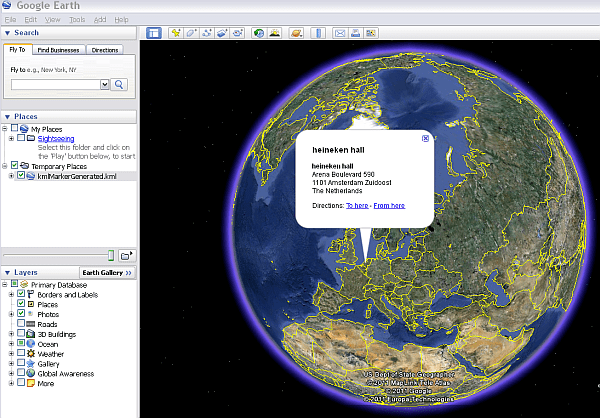Plotting markers on on a Google Earth
This article will cover how to create a basic KML file so that your Excel data can be mapped on Google Earth. There is a more advanced implementation in Data Driven Mapping applications which can plot complex google visualizations on top of either Google Maps or Google Earth right out of Excel.
Try it out first ?
Quick start
- Download the Google Maps workbook
- Amend Columns A,B,C in the VenueMaster workbook to your data
- Hit one of the buttons on that page to geocode (with Google, Bing, yahoo , create a KML file or plot the addresses on a map using Google, Yahoo, Bing or OVI.
- Read how it works below. You will normally not need to do any coding – just possible tweak a parameter sheet. For example here is all that is needed to Plot addresses on a google map or a Bing Map, where the argument is the name of a parameter sheet.
Public Sub bingMarkingVizVenues()
bingMarkingExample cVizAppVenues
End Sub
Public Sub googleMarkingVizVenues()
googleMarkingExample cVizAppVenues
End Sub
What is KML
<?xml version='1.0' encoding='UTF-8'?> <kml xmlns='http://www.opengis.net/kml/2.2'> <Document> <Placemark> <name> Rosemount theatre </name><description> <![CDATA[<b>Rosemount theatre</b><br>Rosemont Theater<br> 5400 N River Rd<br> Rosemont<br> IL 60018-5409<br> USA<br>]]> </description><Point> <coordinates> -87.86369,41.976641 </coordinates>,0 </Point> </Placemark><Placemark> <name> UNO Lakefront Arena </name><description> <![CDATA[<b>UNO Lakefront Arena</b><br>6801 Franklin Ave<br> New Orleans<br> LA 70122<br> USA<br>]]> </description><Point> <coordinates> -90.0522531,30.029015 </coordinates>,0 </Point> </Placemark><Placemark> <name> Intex </name><description> <![CDATA[<b>Intex</b><br>?559-0034<br> Japan<br>]]> </description><Point> <coordinates> 135.4253848,34.6381228 </coordinates>,0 </Point> </Placemark><Placemark> <name> olympic park </name><description> <![CDATA[<b>olympic park</b><br>Olympic Park<br> 88 Bangi-dong<br> Songpa-gu<br> Seoul<br> South Korea<br>]]> </description><Point> <coordinates> 127.1227901,37.5198209 </coordinates>,0 </Point> </Placemark><Placemark> <name> aktiv square </name><description> <![CDATA[<b>aktiv square</b><br>Ban Mai<br> Bang Yai<br> Nonthaburi 11140<br> Thailand<br>]]> </description><Point> <coordinates> 100.3610179,13.8448335 </coordinates>,0 </Point> </Placemark><Placemark> <name> red square </name><description> <![CDATA[<b>red square</b><br>Red Square<br> Moscow<br> Russia<br>]]> </description><Point> <coordinates> 37.6215052,55.7532225 </coordinates>,0 </Point> </Placemark><Placemark> <name> heineken hall </name><description> <![CDATA[<b>heineken hall</b><br>Arena Boulevard 590<br> 1101 Amsterdam Zuidoost<br> The Netherlands<br>]]> </description><Point> <coordinates> 4.9441509,52.3123574 </coordinates>,0 </Point> </Placemark> </Document></kml>
VBA walkthrough
Public Sub KMLMarkingVizVenues()
KMLMarkingExample cVizAppVenues
End Sub
Public Sub KMLMarkingExample(paramName As String)
' turns out these are all the same except for the paramer block to use
genericMarking paramName, cMarkerKML, eOutputKML
End Sub
The only difference in the generic Marking module is to call a different outputfile generator
fName = dSets.DataSet(markerHtml).Cell("filename", "code").toString
Select Case eOutput
Case eOutputHtml
If openNewHtml(fName, _
generateHtml(job, dSets, markerHtml)) Then
pickABrowser dSets, fName, True
End If
Case eOutputKML
If openNewHtml(fName, generateKML(job, dSets)) Then
pickABrowser dSets, fName, True
End If
Case Else
Debug.Assert False
End Select
Which is the trivial conversion exercise below
Private Function generateKML(job As cJobject, dSets As cDataSets) As String
Dim s1 As String
Dim jo As cJobject
s1 = vbNullString
For Each jo In job.Children
s1 = s1 & generatePlaceMark(jo)
Next jo
generateKML = _
"<?xml version='1.0' encoding='UTF-8'?>" & vbLf & _
"<kml xmlns='http://www.opengis.net/kml/2.2'>" & vbLf & _
tag("Document", s1) & "</kml>"
End Function
Private Function generatePlaceMark(job As cJobject) As String
' convert jSon item to KML
With job
generatePlaceMark = _
tag("Placemark", _
tag("name", .Child("title").toString) & _
tag("description", _
"<![CDATA[" & .Child("content").toString & "]]>") & _
tag("Point", _
tag("coordinates", .Child("lng").toString & "," & _
.Child("lat").toString) & ",0"))
End With
End Function
Private Function tag(tagName As String, _
Optional item As String = vbNullString) As String
tag = "<" & tagName & ">" & vbLf & _
item & vbLf & "</" & tagName & ">"
End Function
This is of course only scratching the surface of the capabilities of Google Earth. Check back here for more interesting KML/ Excel integration or take a look at Data Driven Mapping applications for how to create mapping applications straight out of Excel with no javaScript to write.