In Create GraphML markups from Apps Script I showed how to render GraphML from Apps Script/JavaScript. Since GraphML is just a markup language, we can use the exact same code to render any XML family markup.
What we’ll create in this article
In this article, we’ll use the same library as in Create GraphML markups from Apps Script to automate the rendering of nicely formatted HTML from JavaScript.
Getting started
Add a reference to the latest bmXml library at
1WlC-eOf-d3krlXxVSjn0XSp2tUrRhD2cqf7eqyJzO8l7mNGH2O082yX5
If you’ve used my libraries lately, you’ll know I favor an Exports namespace to organize and control access, so first create a script file called Exports like this.
The Html renderer
The library’s built in Html renderer looks like this. Other than the root definition it’s the same as the GML renderer.
Examples
Normally you’d be creating objects and/or JSON data to describe the data you want to convert as part of your app, but for the sake of illustration, we’ll just create some fake stuff in these first examples.
Add a head section
This head section brings in the materializecss framework
And the rendered result is
<html>
<head>
<link rel="stylesheet" href="https://fonts.googleapis.com/icon?family=Material+Icons">
<link type="text/css" rel="stylesheet" href="https://cdnjs.cloudflare.com/ajax/libs/materialize/1.0.0/css/materialize.min.css">
<meta name="viewport" content="width=device-width, initial-scale=1.0"/>
<script src="https://cdnjs.cloudflare.com/ajax/libs/materialize/1.0.0/js/materialize.min.js">
<title>Materialize web app from JSON</title>
</head>
</html>Add a body section
This body will contain a few materialize elements
The rendered results look like this
<html>
<head>
<link rel="stylesheet" href="https://fonts.googleapis.com/icon?family=Material+Icons">
<link type="text/css" rel="stylesheet" href="https://cdnjs.cloudflare.com/ajax/libs/materialize/1.0.0/css/materialize.min.css">
<meta name="viewport" content="width=device-width, initial-scale=1.0"/>
<script src="https://cdnjs.cloudflare.com/ajax/libs/materialize/1.0.0/js/materialize.min.js">
<title>Materialize web app from JSON</title>
</head>
<body>
<div class="card-panel indigo">
<span class="amber-text">Write great
<a class="btn-floating btn-large waves-effect waves-light purple">
<i class="material-icons">code</i>
</a>with Google Apps Script
</span>
</div>
</body>
</html>And in the browser, to make sure it works.
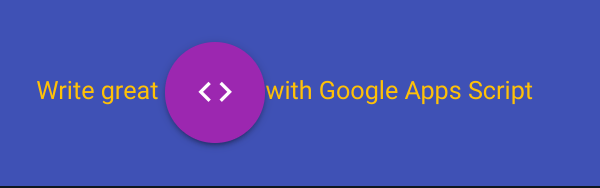
Add a table to the body
Let’s go a bit further and add a table – We’ll just make up some data manually rather than picking up the data from a sheet or somewhere else – which would be the normal usage.
Make a header row
Note that children is usually an array of child elements, but if there is only 1 item, for example some text, then you can just pass the value for convenience. (i.e. children: ‘text’ and children: [‘text’] are equivalent)
Make the body
Make the table
which now renders like this
<html>
<head>
<link rel="stylesheet" href="https://fonts.googleapis.com/icon?family=Material+Icons">
<link type="text/css" rel="stylesheet" href="https://cdnjs.cloudflare.com/ajax/libs/materialize/1.0.0/css/materialize.min.css">
<meta name="viewport" content="width=device-width, initial-scale=1.0"/>
<script src="https://cdnjs.cloudflare.com/ajax/libs/materialize/1.0.0/js/materialize.min.js">
<title>Materialize web app from JSON</title>
</head>
<body>
<div class="card-panel indigo">
<span class="amber-text">Write great
<a class="btn-floating btn-large waves-effect waves-light purple">
<i class="material-icons">code</i>
</a>with Google Apps Script
</span>
</div>
<table class="amber">
<thead>
<tr>
<th>type</th>
<th>usage</th>
</tr>
</thead>
<tbody>
<tr>
<td>User Properties</td>
<td>persistent data specific to a user</td>
</tr>
<tr>
<td>Script Properties</td>
<td>persistent data for all users of a script</td>
</tr>
<tr>
<td>Document Properties</td>
<td>persistent data for all users of a document</td>
</tr>
</tbody>
</table>
</body>
</html>And displays in the browser like this
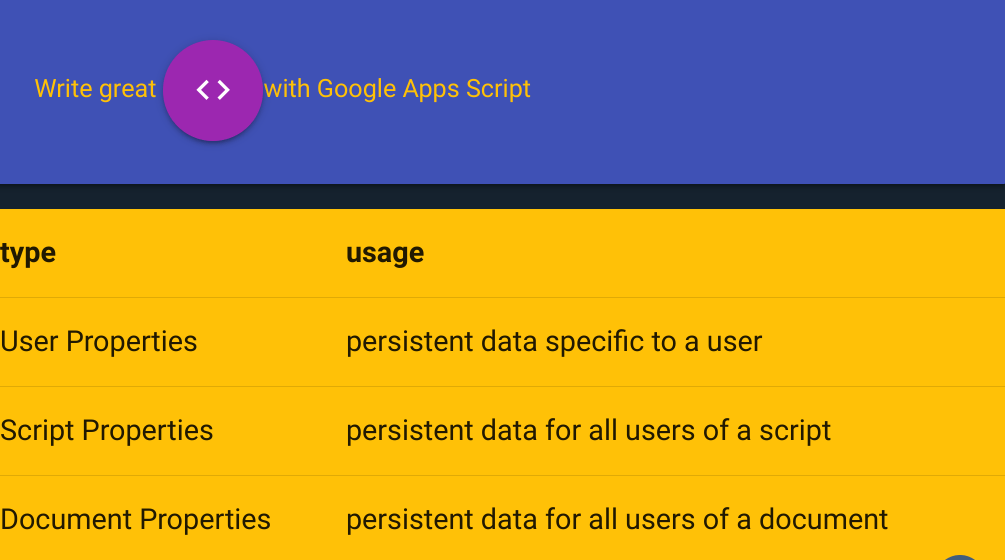
Special characters
Some special characters in HTML need to be escaped. The renderer automatically detects these and escapes them as required.
which renders as
<html>
<head>
<link rel="stylesheet" href="https://fonts.googleapis.com/icon?family=Material+Icons">
<link type="text/css" rel="stylesheet" href="https://cdnjs.cloudflare.com/ajax/libs/materialize/1.0.0/css/materialize.min.css">
<meta name="viewport" content="width=device-width, initial-scale=1.0"/>
<script src="https://cdnjs.cloudflare.com/ajax/libs/materialize/1.0.0/js/materialize.min.js">
<title>Materialize web app from JSON</title>
</head>
<body>
<div class="card-panel indigo">
<span class="amber-text">Write great
<a class="btn-floating btn-large waves-effect waves-light purple">
<i class="material-icons">code</i>
</a>with Google Apps Script
</span>
</div>
<table class="amber">
<thead>
<tr>
<th>type</th>
<th>usage</th>
</tr>
</thead>
<tbody>
<tr>
<td>< lt ; semi ; > gt</td>
<td>どういたしまして</td>
</tr>
</tbody>
</table>
</body>
</html>
And is displayed in the browser like this
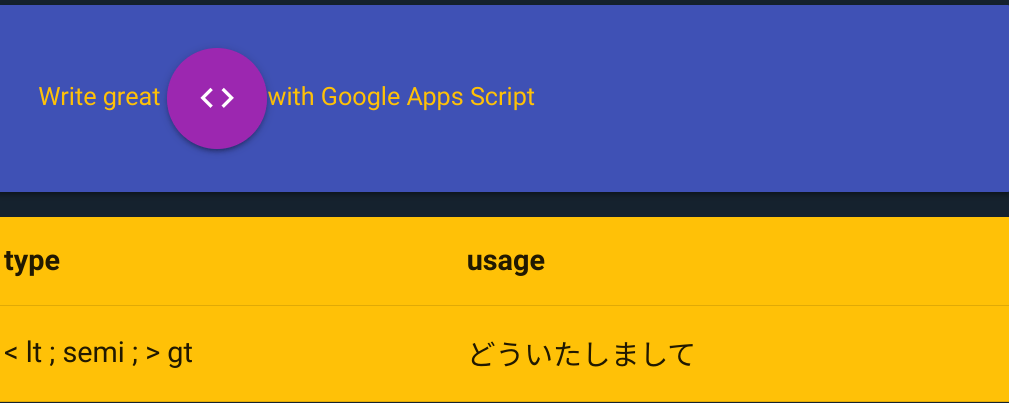
Tweaking the root
As you saw earlier the Html renderer is just a few lines of code, so you could just copy it and create a customized one. However you can also set the current root to something else. Say you wanted to add a language arttribute to the standard renderer, you could do this.
which would tweak the root tag like this
<html language="jp"> .... </html>Some real data
Now let’s apply that to some real data from a sheet – perhaps you are creating an Html service that needs to dynamically tabulate some data from a spreadsheet.
In this example I’m using my fiddler library (https://ramblings.mcpher.com/vuejs-apps-script-add-ons/helper-for-fiddler/) to deal with objectifying the sheet – so turning it into an Html table is a trivial exercise.
Add prefiddler library
First we’ll need to update the Exports script with a reference to bmPreFiddler and add the library to the project – bmFiddler library id is below:
13JUFGY18RHfjjuKmIRRfvmGlCYrEkEtN6uUm-iLUcxOUFRJD-WBX-tkRGet the sheet
This sheet is public, so you can use it for testing if you like.
Tweak the table header
Tweak the table data
Just doing the first 10 rows.
Construct the table
Here’s how it looks in the browser
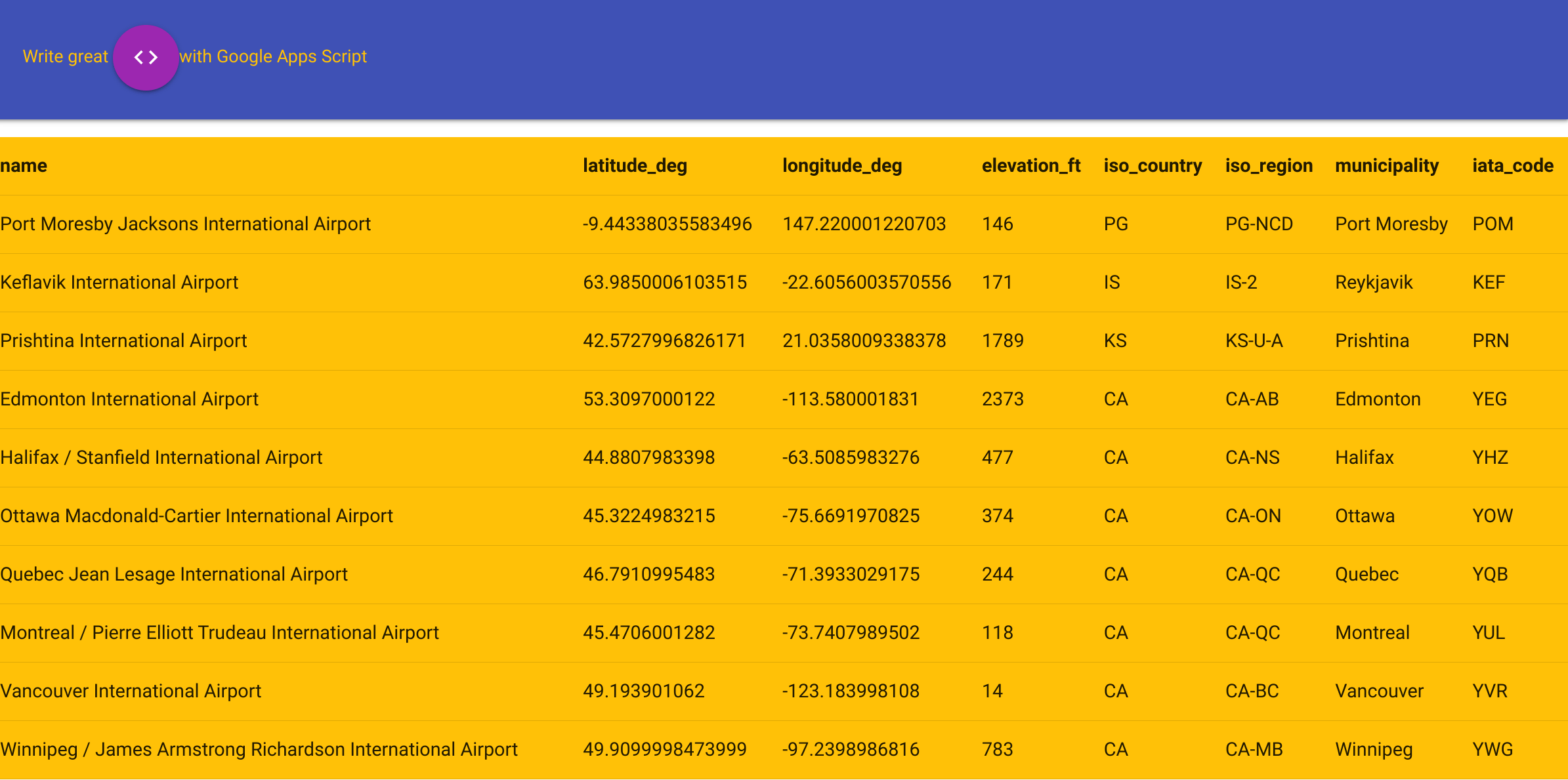
Next
If you haven’t read the article on GraphML, check out Create GraphML markups from Apps Script which uses the same bmXml library to create markup for network analysis. You can use codepen.io or playcode.io (I prefer playcode nowadays) to quickly try out your generated html.
Links
bmXml – 1WlC-eOf-d3krlXxVSjn0XSp2tUrRhD2cqf7eqyJzO8l7mNGH2O082yX5 – (or github)
testBmXml – the examples in this article (or github)
bmPreFiddler – 13JUFGY18RHfjjuKmIRRfvmGlCYrEkEtN6uUm-iLUcxOUFRJD-WBX-tkR
And for the background on fiddler see Fiddler – A functional approach to fiddling with sheet data
