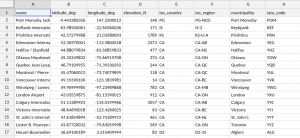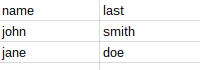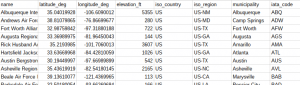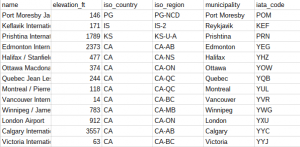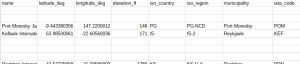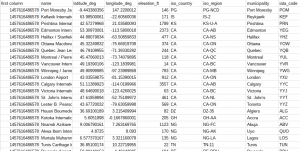V8 version
Identifiying v8 versus legacy
v8 version
13EWG4-lPrEf34itxQhAQ7b9JEbmCBfO8uE4Mhr99CHi3Pw65oxXtq-rU
Legacy version
Mcbr-v4SsYKJP7JMohttAZyz3TLx7pV4j
Main features
- All data is loaded from values returned from a sheet and manipulated as objects where the keys are the column headings.
- Values with no column headings are also supported
- Rows and columns can be filtered and mapped without the need for any looping or needing to keep track of column positions.
- It all happens in memory so it’s very fast.
Some examples
The test data
// get some data
var sheetValues = SpreadsheetApp
.openById('1h9IGIShgVBVUrUjjawk5MaCEQte_7t32XeEP1Z5jXKQ')
.getSheetByName('airport list')
.getDataRange()
.getValues();
// where to write the tests.. change this some sheet of your own.
var fiddleRange = SpreadsheetApp
.openById('1najG4ARQ2JsqEGxT8kKz_IeYWCuBzzpmyU0R9oq3I58')
.getSheetByName('fiddleTest')
.getDataRange();
Creating a fiddler
// get a fiddler var fiddler = new cUseful.Fiddler();
Loading the test data
fiddler.setValues (sheetValues);
var data = fiddler.getData();
{
"name": "Port Moresby Jacksons International Airport",
"latitude_deg": -9.44338035583496,
"longitude_deg": 147.220001220703,
"elevation_ft": 146,
"iso_country": "PG",
"iso_region": "PG-NCD",
"municipality": "Port Moresby",
"iata_code": "POM"
}
What if no column headers?
// try without headers fiddler.setHasHeaders(false); Logger.log(JSON.stringify(fiddler.getData().slice(0,2)));
[{
"A": "name",
"B": "latitude_deg",
"C": "longitude_deg",
"D": "elevation_ft",
"E": "iso_country",
"F": "iso_region",
"G": "municipality",
"H": "iata_code"
}, {
"A": "Port Moresby Jacksons International Airport",
"B": -9.44338035583496,
"C": 147.220001220703,
"D": 146,
"E": "PG",
"F": "PG-NCD",
"G": "Port Moresby",
"H": "POM"
}]
Modifying data
fiddler.getData()[0].municipality = 'Port Moresby area';
Committing data back to the sheet
function showFiddler (fiddlerObject , outputRange) {
// clear and write result
outputRange
.getSheet()
.clearContents();
fiddlerObject
.getRange(outputRange)
.setValues(fiddlerObject.createValues());
}
Adding an array of objects to a fiddler
// can also set data via an object rather than values
fiddler.setData([
{name:'john',last:'smith'},
{name:'jane',last:'doe'}
]);
// write to a sheet and take a look
showFiddler (fiddler , fiddleRange);
return;
//--- set the data back to original fiddler.setValues(sheetValues);
Filtering rows
fiddler.filterRows (function (row,properties) {
return row.iso_country === "US";
});
// write to a sheet and take a look
showFiddler (fiddler , fiddleRange);
Filtering columns
fiddler.filterColumns (function (name,properties) {
return name !== 'latitude_deg' && name !== 'longitude_deg';
});
fiddler.mapRows(function (row,properties) {
row.municipality += ('(' + row.iso_country + ')' );
return row;
});
Mapping Headers
fiddler.mapHeaders (function(name,properties) {
return name.replace('iso_','');
});
Mapping columns
fiddler.mapColumns (function (values,properties) {
return properties.name === "elevation_ft" ?
values.map(function(d) { return d * 0.3048; }) : values;
})
.mapHeaders(function (name, properties) {
return name.replace ("elevation_ft" , "elevation_meters");
});
Inserting Rows
// insert 2 at the beginning fiddler .insertRows(0,2) // insert 3 at the 5th position .insertRows(4,3) // insert 1 at the end .insertRows();
Deleting blank rows
fiddler.filterRows (function (row, properties) {
return properties.values.some(function(d) {
return d !== '';
});
});
Inserting columns
This is similar to insertRows, except that that new column name should be provided, along with the name of the column before which it should be inserted.
// insert one before country
fiddler
.insertColumn ('country' , 'iso_country')
// insert one at the end
.insertColumn ('elevation_meters');

Moving columns
This is actually similar to insert column. You simply need to provide the column name and where to move it before. This example moves a column to the end, then moves another one just before it.
fiddler
.moveColumn ('latitude_deg')
.moveColumn ('longitude_deg','latitude_deg');

Copying and mapping a column
Columns can be copied by specifying the name of the column to copy, a new name, and the name of the column to position it in front of. This example first copies the elevation_ft column to a new column called elevation_meters. It then converts the values to meters by using mapColumn(). Your function will be called for each row in the elevation_meters column, and you should return either the value received or a new value for it. This is similar to the mapColumns() method, except it is for a single column and the iteration through the rows is done for you.
fiddler
.copyColumn ('elevation_ft' , 'elevation_meters' , 'elevation_ft')
.mapColumn ('elevation_meters',function (value , properties) {
return value * 0.3048;
});

Inserting rows with values
There is a 3rd argument available to insertRows(). This should be an array of objects that will be the data for the inserted rows. This example is adding two rows at the beginning. As much or as little of the data properties can be supplied as you wish. Any missing ones will be shown as blank.
fiddler
.insertRows (0,2,[{name:'unknown 1'},{name:'unknown 2'}]);

Copying data to inserted rows.
It’s very straightforward to duplicate existing data into newly inserted rows. This example shows how to insert 2 new rows and duplicate the data from the existing first 2 rows
fiddler .insertRows (0,2,fiddler.getData().slice(0,2));

Matching and selecting
This one expects the name of a column (as in mapColumn), and will call your function for each row in that column passing its value. Your function should return true if the row should be selected. It returns an array of positions that match. This is handy for a kind of index/match/vlookup type operation. This example will find all the rows that are in Canada and then use that to log their municipalities.
// do a match - all rows where country is canada
var matches = fiddler.selectRows('iso_country',function (value , properties) {
return value === "CA";
});
// show the result from a different column
Logger.log (matches.map(function(d) {
return fiddler.getData()[d].municipality;
}));
the logged result
[Edmonton, Halifax, Ottawa, Quebec, Montreal, Vancouver, Winnipeg, London, Calgary, Victoria, St. John's, Toronto]
Inserting a column at a specific place.
By design, all column manipulation is done by named header, but there may be some reason that you want to specifically add a column at a particular place, irrespective of where the other columns are – for example in the first column. You can do this as follows. This example inserts a new first column, then populates it with a timestamp.
// insert a column at a specific place - the beginning
// and add a timestamp
fiddler
.insertColumn ('first column' , fiddler.getHeaders()[0])
.mapColumn('first column', function (value,properties) {
return new Date().getTime();
});
Notice the timestamp shows that each operation in the snapshot was completed within a millisecond. This shows how blisteringly fast this method of spreadsheet manipulation is, compared to trying to do it with the spreadsheet API. In fact, the operation on the entire worksheet was completed in under 10 milliseconds.
Using the properties argument.
Pretty much up till now we’ve used just the first argument passed to the iteration functions. The second argument, properties, contains some useful stuff for more complex operations. This example uses insertColumn to create a new column, then uses mapColumn to set the value of each row in that column, basing the contents on a different property in that row.
fiddler
.insertColumn ('high' , 'elevation_ft')
.mapColumn('high',function (value,properties) {
return properties.row.elevation_ft > 1500 ? (
properties.row.elevation_ft > 3000 ? 'really' : 'quite') : 'not';
});
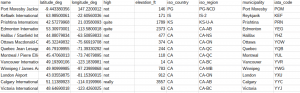
Your iteration function will receive a callback like this (someValue, properties), where someValue varies with the method as below.
| method | someValue | called for every |
| filterRows | an object literal where the keys are each header, and the values are the values for this current row. | row |
| filterColumns | the heading for this column | column |
| mapRows | an object literal where the keys are each header, and the values are the values for this current row. | row |
| mapColumns | an array of values for every row in the current column. | column |
| mapColumn | the value of the current row for this column | row |
| mapHeaders | the name of the current header | column |
| selectRows | the value of the current row for this column | row |
Your iteration function will receive a callback like this (someValue, properties), where properties have the following contents (not all of which will be relevant for each iteration type). Using this gives handy shortcuts to the current row/column and can provide access to all the data structures for the entire dataset if more complex manipulations are needed.
| property | contains |
| name | the name of the column |
| data | all the data in the fiddler as returned by fiddler.getData() |
| headers | an object whose keys are the column headers, and values are their position to output them at |
| rowOffset | the row index for this row starting at 0 |
| columnOffset | the column index for this row starting at 0 |
| values | an array of all the values for this column/row |
| row | an object literal with all the values for this row |
| fiddler | the fiddler object that is managing this callback |
Some new stuff
I’ve just introduced a couple of new methods. filterUnique() and getUniqueValues(). The examples below should explain what they do.
function ft () {
// simulate spreadsheet data
var fiddler = new cUseful.Fiddler();
// you can populate a fiddler like this
//fiddler.setValues (
// SpreadsheetApp.openById(id)
// .getSheetByName(name)
// .getDataRange()
// .getValues()
//);
// but I'll just simulate data for the test
var testData = [
['name','id','score'],
['john','a',100],
['mary','b',200],
['john','c',300],
['terry','d',200]
];
// filter out duplicate names, keep the first one.
// [[name, id, score], [john, a, 100.0], [mary, b, 200.0], [terry, d, 200.0]]
Logger.log(fiddler
.setValues (testData)
.filterUnique ('name')
.createValues());
// filter out duplicate names, keep the last one.
// [[name, id, score], [mary, b, 200.0], [john, c, 300.0], [terry, d, 200.0]]
Logger.log(fiddler
.setValues (testData)
.filterUnique ('name',true)
.createValues());
// add a duplicate name and id, but different score
testData.push (['john','c',400]);
// filter out duplicates where name & id match, keep last one
// [[name, id, score], [john, a, 100.0], [mary, b, 200.0], [john, c, 300.0], [terry, d, 200.0]]
Logger.log(fiddler
.setValues (testData)
.filterUnique (['name','id'])
.createValues());
// add a couple of complete duplicate rows
testData.push (['john','c',400]);
testData.push (['terry','d',200]);
// filter out completely duplicated rows
// [[name, id, score], [john, a, 100.0], [mary, b, 200.0], [john, c, 300.0], [john, c, 400.0], [terry, d, 200.0]]
Logger.log(fiddler
.setValues (testData)
.filterUnique ()
.createValues());
// or as a json object
//[{score=100.0, name=john, id=a}, {score=200.0, name=mary, id=b},
// {score=300.0, name=john, id=c}, {score=400.0, name=john, id=c},
// {score=200.0, name=terry, id=d}]
Logger.log(fiddler
.setValues (testData)
.filterUnique ()
.getData());
// get unique values
fiddler.setValues (testData);
// [john, mary, terry]
Logger.log(fiddler.getUniqueValues("name"));
// [a, b, c, d]
Logger.log(fiddler.getUniqueValues("id"));
// [100.0, 200.0, 300.0, 400.0]
Logger.log(fiddler.getUniqueValues("score"));
// you would write to a spreadsheet like this
// var sh = SpreadsheetApp.openById(id)
// .getSheetByName(name)
// clear it if you want
// sh.clearContents();
// write it out
// fiddler.getRange(sh.getDataRange())
// .setValues(fiddler.createValues());
}
For further fiddler, features see Sorting Google Sheet DisplayValues and Unique values with data fiddler
The code
v8 version
13EWG4-lPrEf34itxQhAQ7b9JEbmCBfO8uE4Mhr99CHi3Pw65oxXtq-rU
The tests referred to in the examples are available on GitHub too.
More on this topic available here