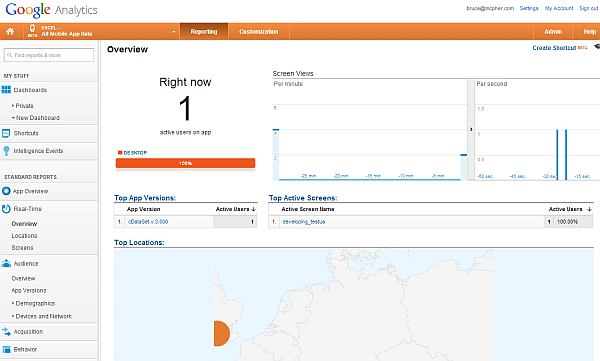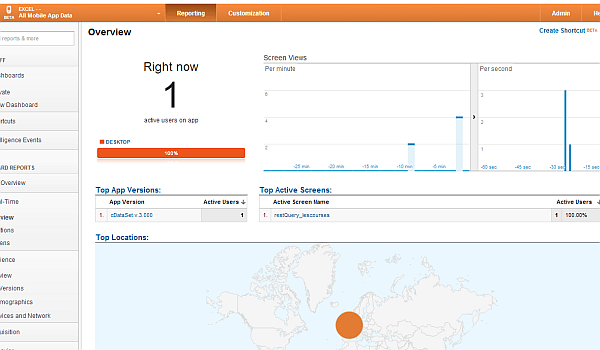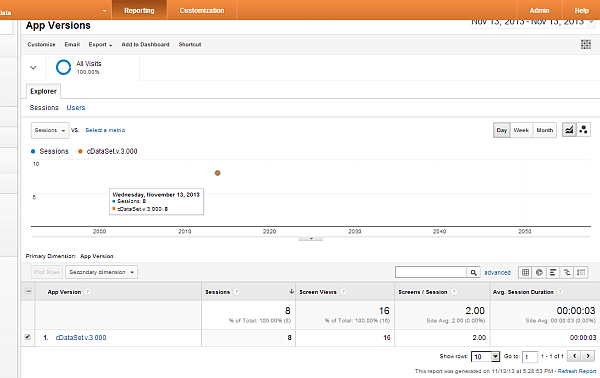It would be really interesting to be able to look at how people use things that you post. Google Analytics give a good handle on how your web applications and sites are being used, but once someone downloads a spreadsheet, it’s a mystery what happens. How often do people actually run things? What are they running ? How long does it take? A myriad of questions – the answers to which would improve the usefulness of the sample workbooks sites like these provide.
Measurement protocol
'uameasure gtDoit "7471153", True
Collected Data
Opting out
Private Sub Class_Initialize()
Set pBrowser = New cBrowser
' change this to true to opt out of analytic reporting
pOptOut = False
Setting up Universal analytics
Measuring
Public Sub testua()
With registerUA("developing_testua")
' do something
sleep 5
' kill session
.postAppKill
If Not .browser.isOk Then
Debug.Print .browser.status
End If
End With
End Sub
That’s all there is to it. In addition to the data being recorded, I can immediately see, in real time. this happening over on my google Analytics account. Note I can see under versions which version of the workbook is being run, and under active screens, I can see “developing_testua”, as I passed to registerUA.
A real example
The class cUAMeasure
Examples and parameters
You would replace these with your own data if you are planning to use this as a model for your workbooks.
Generating Unique ID
Public Function encryptSha1(ByVal keyString As String, ByVal str As String) As String
Dim encode As Object, encrypt As Object, s As String, _
t() As Byte, b() As Byte, privateKeyBytes() As Byte
Set encode = createObject("System.Text.asciiEncoding")
Set encrypt = createObject("System.Security.Cryptography.HMACSHA1")
s = Replace(keyString, "-", "+")
s = Replace(s, "_", "/")
privateKeyBytes = decodeBase64(s)
encrypt.key = privateKeyBytes
t = encode.Getbytes_4(str)
b = encrypt.ComputeHash_2((t))
s = tob64(b)
s = Replace(s, "+", "-")
encryptSha1 = Replace(s, "/", "_")
Set encode = Nothing
Set encrypt = Nothing
End Function
Public Function tob64(ByRef arrData() As Byte) As String
Dim objXML As Object, objNode
'Dim objNode As MSXML2.IXMLDOMElement
Set objXML = createObject("MSXML2.DOMDocument")
' byte array to base64
Set objNode = objXML.createElement("b64")
objNode.DataType = "bin.base64"
objNode.nodeTypedValue = arrData
tob64 = objNode.Text
Set objNode = Nothing
Set objXML = Nothing
End Function
Public Function decodeBase64(ByVal strData As String) As Byte()
Dim objXML As Object, objNode As Object
'Dim objNode As MSXML2.IXMLDOMElement
Set objXML = createObject("MSXML2.DOMDocument")
Set objNode = objXML.createElement("b64")
objNode.DataType = "bin.base64"
objNode.Text = strData
decodeBase64 = objNode.nodeTypedValue
Set objNode = Nothing
Set objXML = Nothing
End Function
For help and more information join our forum, follow the blog or follow me on twitter or Google Plus