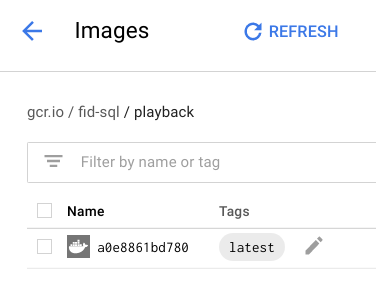Building your demo app
Before getting into the Kubernetes configuration, the first step is to create a demo App, which will run on Node/Express. It’ll playback any post body, or the contents of the ?data= parameter on a GET request. It’ll also support CORS so you can test it from a JavaScript app.
index.js
const server = require("./playback");
console.log ("v4");
// start listening
const port = 8080;
const ip = "0.0.0.0";
server.app.listen(port, ip);
console.log("listening on:" + ip + ":" + port);
playback.js
// test kubernetes stuff
module.exports = ((ns) => {
const express = require('express');
const app = express();
const bodyParser = require('body-parser');
ns.app = app;
// CORS
const copts = {
origin: (origin, callback) => {
// i could do whitelisting here .. test the origin against a list and replace true with result
callback(null, true);
}
};
// allowing cors
app.use(require('cors')(copts));
// json parsing
app.use(bodyParser.json());
app.use(bodyParser.urlencoded({
extended: true
}));
// play back data param
app.get('/', (req, res) => {
console.log ("get / ",req.query.data);
return res.status(200).send (req.query.data);
});
// post
app.post ("/", (req,res) => {
console.log ("post /", req.body);
return res.status(201).send(req.body);
});
return ns;
})({});
package.json
{
"name": "playback",
"version": "1.0.0",
"description": "testing kubernetes",
"main": "index.js",
"dependencies": {
"async": "^2.6.0",
"body-parser": "^1.18.2",
"cors": "^2.8.4",
"express": "^4.16.2"
},
"devDependencies": {
"axios": "^0.18.0",
"chai": "^4.1.2",
"mocha": "^5.0.3"
},
"scripts": {
"start": "node index.js",
"test": "mocha ~/workspace/kube/tests"
},
"author": "bruce mcpherson",
"license": "ISC"
}
Building a docker image
So that Kubernetes can access your app, you need to build an image, then load it somewhere accessible to both you and Kubernetes. The Google Cloud container registry is perfect for that, so the steps are
- create your app
- test it
- create a Docker image
- load it to Google Cloud Registry.
Testing the app
Before creating an image, you can test it using the web preview feature of the cloud shell
Creating an image and loading to the container registry
First, create a simple Dockerfile. This will create an image with Node (from the Alpine build), plus the dependencies, and the App
Dockerfile
FROM node:alpine MAINTAINER Bruce Mcpherson <bruce@mcpher.com> #create a workdirectory WORKDIR /usr/src/kube #get the package files COPY package.json ./ #install the dependencies RUN npm install #copy the files required COPY *.js ./ #expose the port we're listening on EXPOSE 8080 #how to run it CMD [ "npm", "start" ]</bruce@mcpher.com> Next, a shell script like this makedock.sh
docker build -t brucemcpherson/playback . docker tag brucemcpherson/playback gcr.io/fid-sql/playback gcloud docker -- push gcr.io/fid-sql/playback
executing this script will
- make an image
- tag it with the project name and the gcr repo
- push it to gcr
and in your cloud console
Ready for Kubernetes deployment see the next steps below