The report
You get 1 report, which now includes the new Drive id of each of the copied files. Any required folder structured are created according to the folderPath in the report.
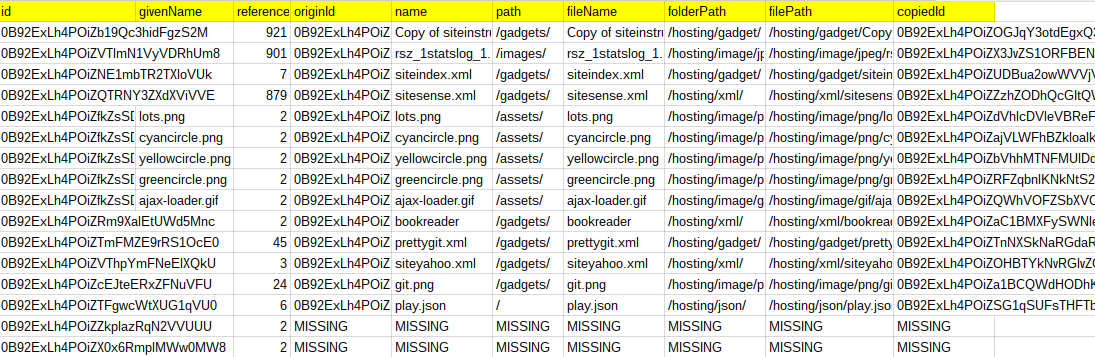
cUseful library
I’ll be using the cUseful library, specifically this techniques.
Here’s the key for the cUseful library, and it’s also on github, or below.
Mcbr-v4SsYKJP7JMohttAZyz3TLx7pV4j
Settings
It starts with the settings, which have been expanded to now look like this, and we’re mainly concerned with the Settings.copy section.
var Settings = (function(ns) {
ns.sites = {
search:"", // enter a search term to concentrate on particular pages
siteName:"share", // site name
domain:"mcpher.com", // domain
maxPages:0, // max pages - start low to test
maxChunk:200 // max children to read in one go
};
ns.report = {
sheetId:"19kXFMUh0DNTde_qtvsZ6FH4dAJ4YDCJhIJroLNT3vGY", // sheet id to write to
sheetName:'site-' + ns.sites.domain + '-' + ns.sites.siteName, // sheetName to write to
sheetHosting:'hosting-' + ns.sites.domain + '-' + ns.sites.siteName
};
ns.identify = {
sheetId:ns.report.sheetId, // where to write the results
sheetFiles:"identify-" + ns.report.sheetHosting,
treatments: {
fileName:"{name}", // template for output file name - can be {id}-{name}
path:"/hosting/{mime}/", // template for file path can be {id}-{name}-{drivePath}-{mime}
failOnMissing:false, // whether to fail if file is missing
missingText:"MISSING"
}
};
ns.copy = {
sheetId:ns.report.sheetId, // where to write the summary
sheetCopied:"copy-" + ns.report.sheetHosting,
treatments: {
removePreviousVersions:true,
clearFolders:false
}
};
return ns;
})(Settings || {});
Some notes on the settings
- This will create a new sheet, so sheetId and sheetCopied say where.
- treatments are how to handle situations and to organize the files
- removePreviousVersions – if true then any previous versions of files with the same name are removed prior to copying the new ones over
- clearFolders – if true, this removes all files in each of the hosting folders. This will usually be false, unless you are doing some kind of a clear up.
The created folder structure
Here’s what you get, with a copy of each input file in the re-organized folder structure.
The code
It’s on GitHub, or below, or copy of developing version here. You’ll need the settings namespace at the beginning of this post too and of course the cUseful library reference.
/**
* copy the matched files from
* sheet created in look for hosting
* make a new sheet with their new names
*/
function copyHostingFiles () {
// get the data
var sc = Settings.copy;
var si = Settings.identify;
//DriveApp.getFileById(id)
var du = cUseful.DriveUtils.setService(DriveApp);
var backoff = cUseful.Utils.expBackoff;
var fiddler = new cUseful.Fiddler();
fiddler.setValues (
SpreadsheetApp.openById(si.sheetId)
.getSheetByName(si.sheetFiles)
.getDataRange()
.getValues()
);
// write the files
var work = fiddler.getData().map(function (d) {
// get the folder to write this to
if (d.folderPath !== si.treatments.missingText) {
// this is where the file is going
var folder = du.getFolderFromPath(d.folderPath);
// might need to create the receiving folder and its tree
if (!folder) {
Logger.log('creating ' + d.folderPath);
var root = DriveApp;
d.folderPath.split('/').forEach (function(e,i,a) {
if (e) {
var path = a.slice(0,i+1).join("/");
folder = du.getFolderFromPath (path);
if (!folder) {
folder = backoff (function () {
return root.createFolder(e);
});
Logger.log('created ' + du.getPathFromFolder(folder));
}
root = folder;
}
});
}
// now clear the folder if its required
if (sc.treatments.clearFolders) {
var files = backoff (function() {
return folder.getFiles();
});
while(files.hasNext()) {
return backoff(function() {
return files.next().setTrashed(true);
});
}
}
// now copy the file
var oldFile = du.getFileById(d.originId);
// remove any previous versions of this file name if required
if (sc.treatments.removePreviousVersions) {
var files = backoff(function () {
return folder.getFilesByName(d.fileName);
});
while(files.hasNext()) {
backoff (function () {
return files.next().setTrashed(true);
});
}
}
// copy
var file = backoff(function() {
return folder.createFile(oldFile.getBlob());
});
// register
d.copiedId = file.getId();
}
else {
d.copiedId = si.treatments.missingText;
}
return d;
});
// write out the result to a new sheet
var ss = SpreadsheetApp.openById(sc.sheetId);
var sh = ss.getSheetByName(sc.sheetCopied);
// if if does exist, create it.
if (!sh) {
sh = ss.insertSheet(sc.sheetCopied);
}
// clear it
sh.clearContents();
var fileFiddler = new cUseful.Fiddler();
fileFiddler.setData(work)
.getRange(sh.getDataRange())
.setValues(fileFiddler.createValues());
}

