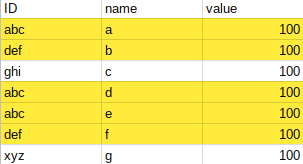In this case we’ll use the .reduce function and the ID will become a property of the object that reduce will create from the sheet data.
The CodeWe’ll start with the complete code, and then do a walkthrough.
function highlightDuplicatesID() {
var ss = SpreadsheetApp.openById('1181bwZspoKoP98o4KuzO0S11IsvE59qCwiw4la9kL4o');
var sheet = ss.getSheetByName("highlight-duplicates");
var singleColor = "#ffffff";
var dupColor = " #ffeb3b";
// get the values
var data = sheet.getDataRange().getValues();
// In this case, the ID is in column 0, and we want to highlight duplicate IDS
// look through the data and get the
var counts = data.reduce (function (prev , row , index) {
// if we've seen this one already then its a dup
// use the ID as a property
var key = row[0].toString();
prev[key] = prev[key] || {indices:[]};
// increment the rows we've seen it on
prev[key].indices.push (index);
return prev;
}, {});
// now we have an object organized by ID, with a property of how many times it was spotted
var colors = data.map (function (row) {
var key = row[0].toString();
return row.map(function (e) {
return counts[key].indices.length === 1 ? singleColor : dupColor;
});
});
// now write the updated colors
sheet.getDataRange().setBackgrounds (colors);
}
Setting up
Set up the sheet id, the sheet name the colors to use for duplicate or non- duplicate rows.
var ss = SpreadsheetApp.openById('1181bwZspoKoP98o4KuzO0S11IsvE59qCwiw4la9kL4o');
var sheet = ss.getSheetByName("highlight-duplicates");
var singleColor = "#ffffff";
var dupColor = " #ffeb3b";
The data
Read the entire data values into a an array of rows and columns.
// get the values var data = sheet.getDataRange().getValues();
The .reduce function
Use the .reduce array function to transform an array to both transform its contents and potentially create something other than an array. In this case we’ll be creating a single object, the properties of which will be the ID values found in the sheet. These are the arguments that reduce pass to your anonymous function
- prev – the result you are building up from each row.
- row – the current row
- index – the row offset
// In this case, the ID is in column 0 , and we want to highlight duplicate IDS
// look through the data and get the
var counts = data.reduce (function (prev , row , index) {
Using the ID as a key
The prev object is the object we’ve built up so far. Let’s say that the ID is in the first column – that’ll be the property and there will be one for each unique ID. If this is the first time we’ve seen this ID then we’ll create an object with an indices arrray – this will contain a list of each row at which a particular ID was found, so we’ll push the current row’s index to that array
// if we've seen this one already then its a dup
// use the ID as a property
var key = row[0].toString();
prev[key] = prev[key] || {indices:[]};
// increment the rows we've seen it on
prev[key].indices.push (index);
Closing off .reduce
Next we close off the .reduce anonymous function, which is the first argument to .reduce, but note that the second argument is the initial value of prev. Since we are creating an object, it starts as an empty object. Remember also to return prev from your function since this is work done so far.
return prev;
}, {});
Creating a row of colors
The data is the correct shape for an array of background colors, so we’ll use .map to generate one. We can reference the the object created by .reduce and pick up the number of times a given key occurred by examining the indices array. If more than one, then it’s a duplicate so we return an array of the duplicate color, otherwise return the single color
// now we have an object organized by ID, with a property of how many times it was spotted
var colors = data.map (function (row) {
var key = row[0].toString();
return row.map(function (e) {
return counts[key].indices.length === 1 ? singleColor : dupColor;
});
});
Finishing it off
All that’s left now is to write the array of colors as the backgrounds to the sheet.
// now write the updated colors sheet.getDataRange().setBackgrounds (colors);
And that’s all there is to it.